Partner Portal Release March 2022
Varone2023-10-13T16:44:39-04:00Partner Portal Updates
March 2022
Over the past couple of months, we’ve made many improvements across all Portal modules to help users manage leads with ease, view more info at a glance, upload files effortlessly, and much more. Keep reading this month’s Partner Portal Release Notes to learn more!
Improvements to Leads Module
New Lead Archive Tool
Agents can now archive leads who have already signed an eApp. To view archived leads, users can select the new “Archived Leads” tab in the Leads module.
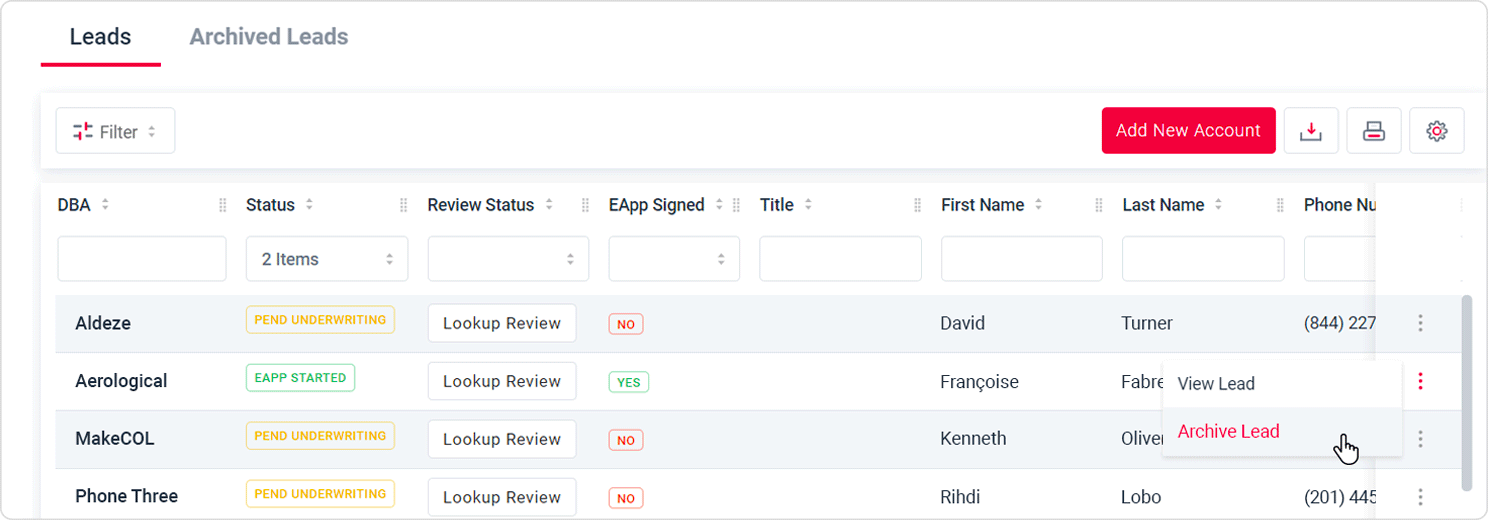
Lead Contact Info Can Now be Edited After App Submission
Users can now edit contact information for leads even after the app has been submitted. They can do so by clicking the new “Edit” button on the lead.
Ability to Delete Equipment From Leads
Users can now remove saved equipment from leads; previously, this feature was only available for current merchants. To delete equipment, the user can select the trash can icon next to the item in “Saved Equipment.”
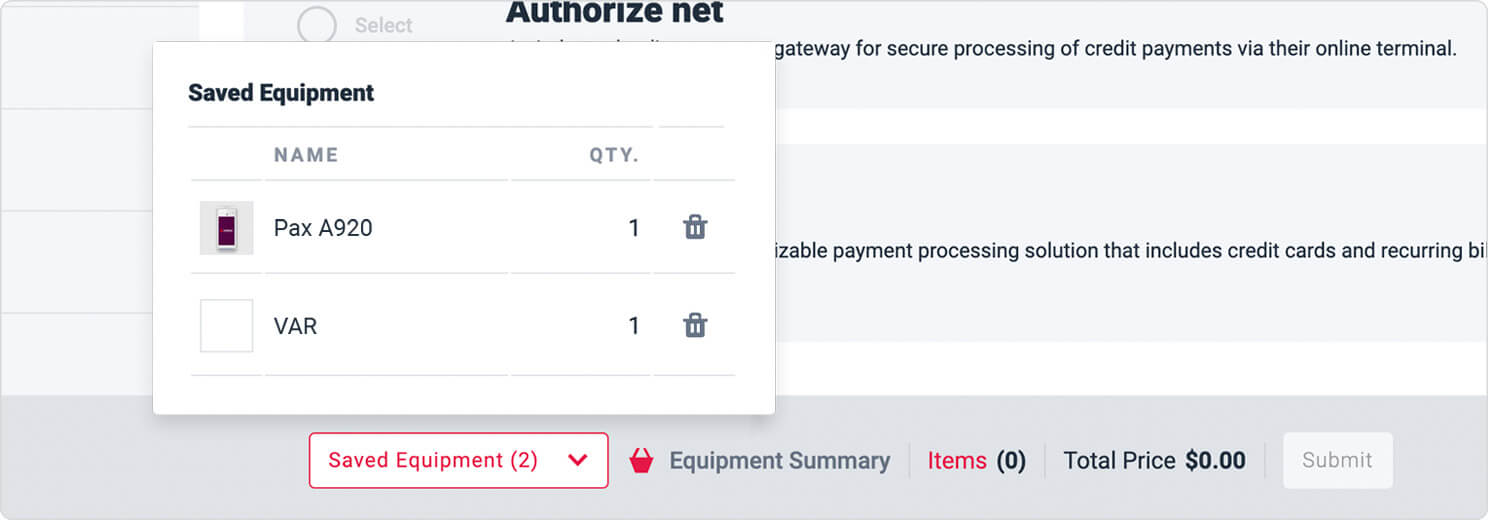
eApp Link Can Now be Copied to Clipboard With the Click of a Button
Agents and Partners who would like to obtain the eApp’s URL no longer need to send an email to the merchant and ‘cc’ themselves. Instead, they can select the new “Copy Form Link” button.
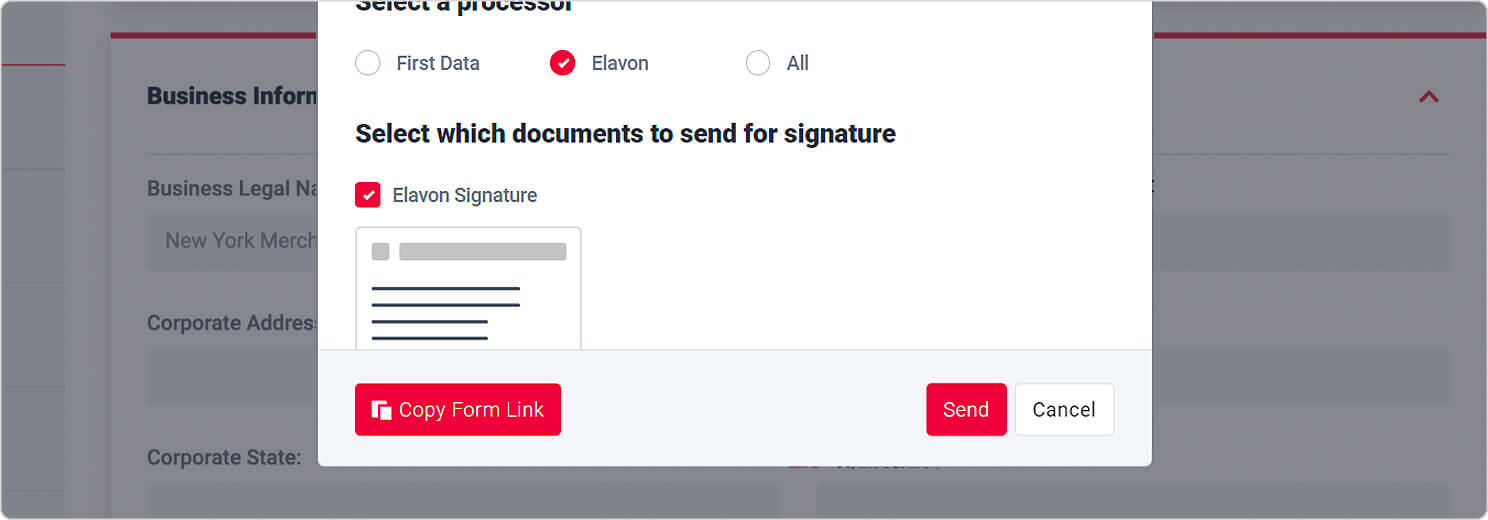
Statements Now Indicated as Required for Pricing Analysis (formerly Review Pricing) Requests
As statements are necessary when submitting a Pricing Analysis request, we added a message and a red asterisk to the “Upload Statements” section to ensure that users know they must upload documents.
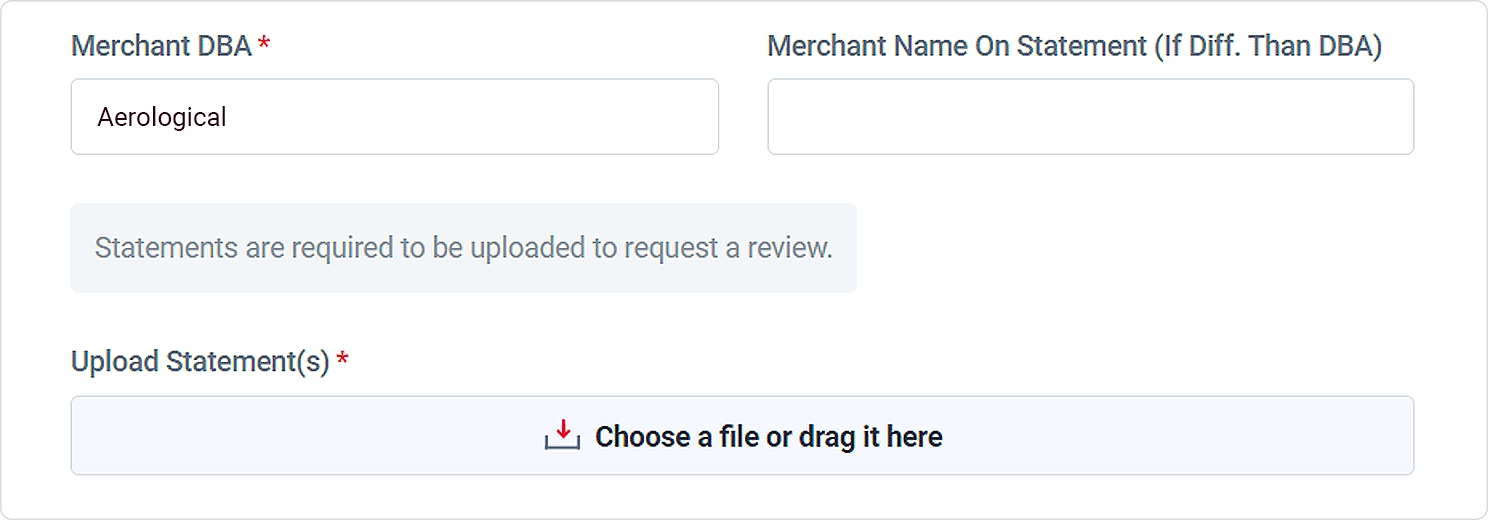
Ability to Add Canadian Leads and Submit Requests to Canadian Pricing Analysis
We added a “Country” field to the Lead form so that users can choose between either US or Canada. Once a Canadian lead is added, the user will be able to submit a pricing analyst request that goes directly to Canadian Pricing Analysis. Note that eApp is only available for US leads.
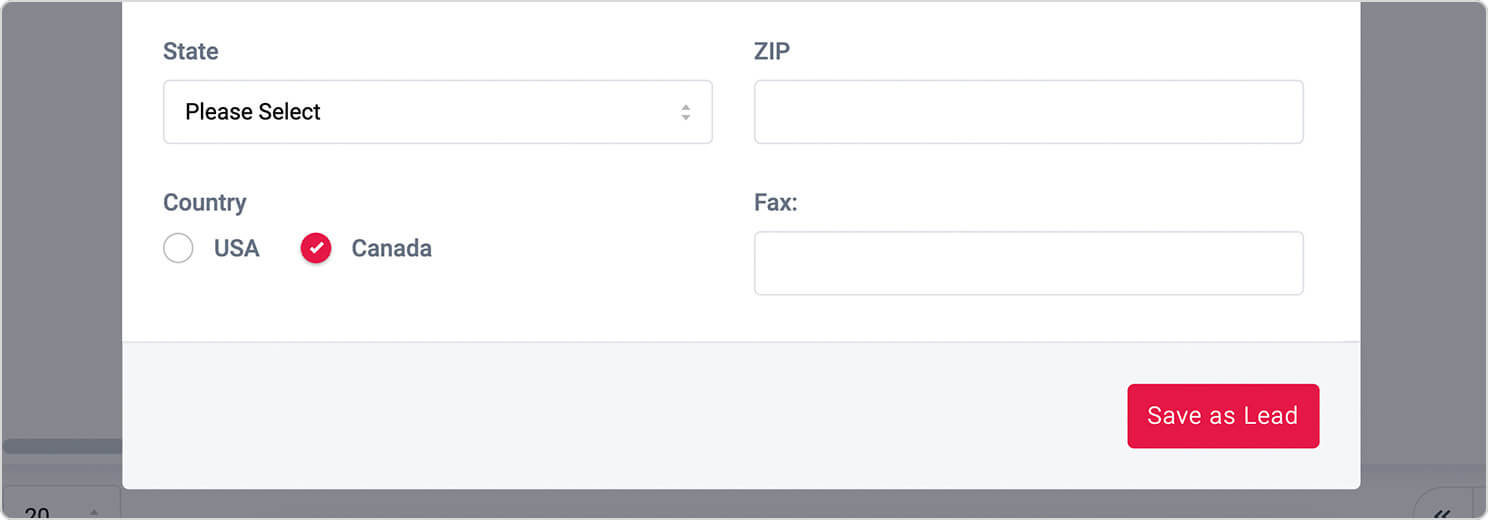
Go Plus App Statuses Now Displayed in the Leads Module
Users can now see the status of Go Plus account applications at a glance. The status column will list the status as either “pending underwriting” or “pending bank approval.”
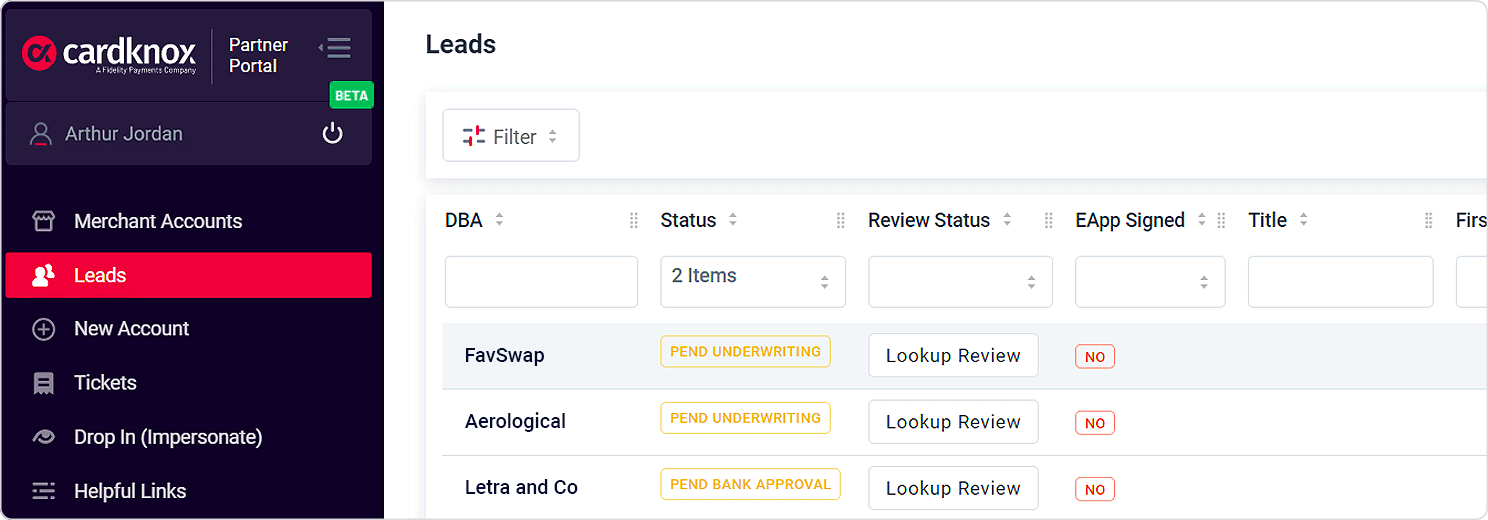
Display Improvements
Payment Points Balance Now Displayed
In the upper left-hand corner of the Portal navigation bar, users will now be able to see their total Payment Points.
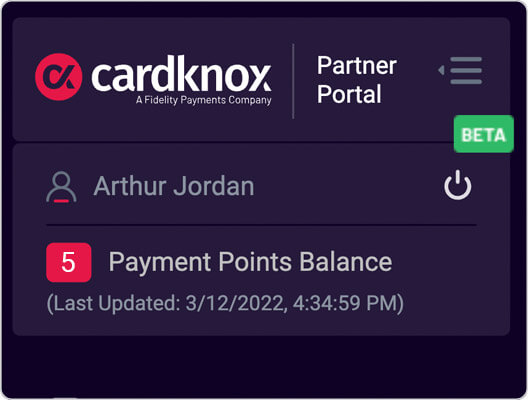
Agent Secretary Names Now Displayed in the Portal
To improve the user experience, users who are secretaries for Agents will see their name displayed underneath the Agent’s name in the top left-hand corner. Additionally, any ticket requests or equipment orders they submit will include their own name, rather than the Agent’s.
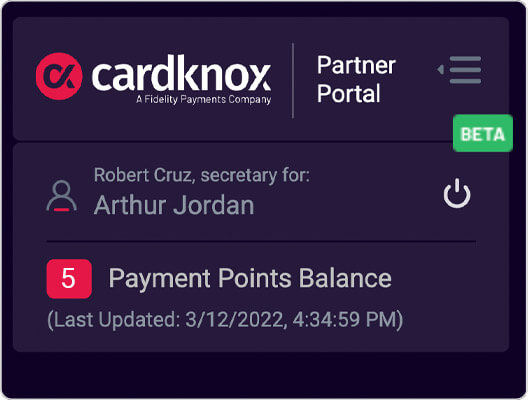
Completed Pricing Analysis Requests No Longer Visible to Secretaries
To ensure confidentiality, Agent secretaries will no longer be able to view pricing data. Specifically, the ‘i’ icon next to “Complete” in the Review Status column is now hidden from Agent secretaries.
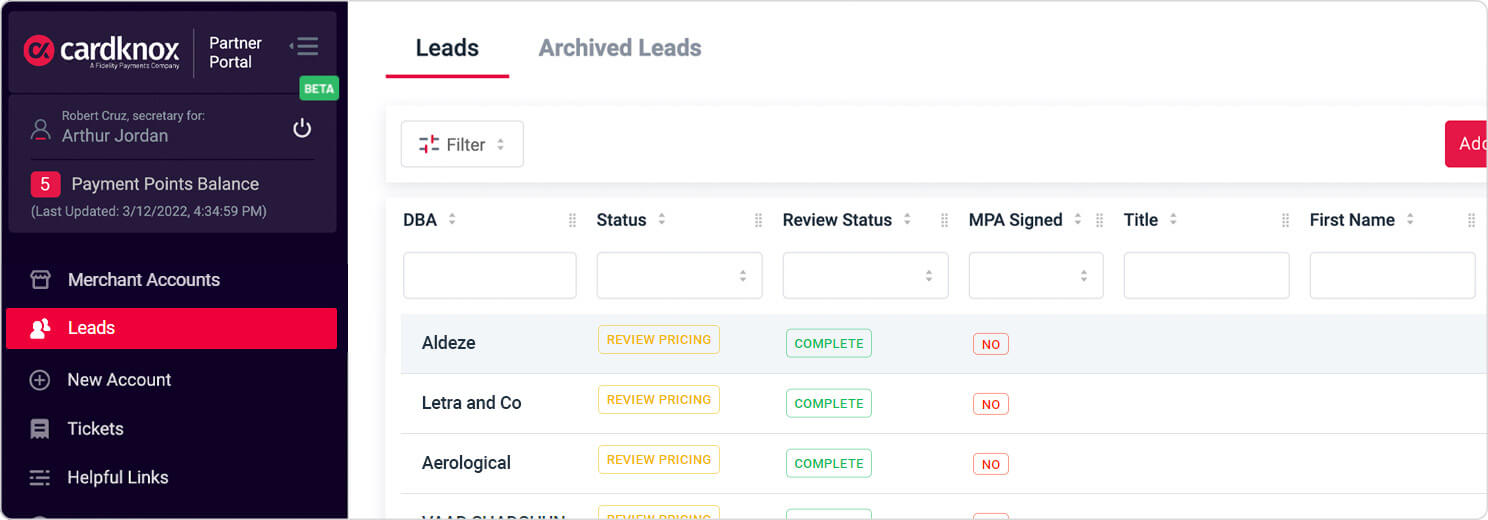
Improved Pricing Analysis Options On Setup Form
To minimize confusion, we reworded and restructured the options listed on the Setup Form that the user must select to provide Pricing Analysis with more information. The new options are as follows:
- The Signer Or Business Has, Or Has Previously Had, An Account With Fidelity
- Merchant Currently Accepts Credit Cards
- Statements Reviewed/No Statements Reviewed
If “No Statements Reviewed” is chosen, the user will be prompted to select either “Standard Industry Rates” or “Use Rates Provided by Agent.”
“Review Pricing” Replaced With “Pricing Analysis”
To reflect the recent department name change, all instances of “Review Pricing” in the Partner Portal have been replaced with “Pricing Analysis.”
“Enable Online Reporting” changed to “Enable Access One”
For greater clarity, we renamed “Enable Online Reporting” to “Enable Access One” in the Setup Form.
Improvements to Equipment Module
New Devices Available for Ordering
We have added the following devices to the Equipment module:
- Epson CaptureOne 30-100 Automatic Feed
- Refurbished VX805 Terminal
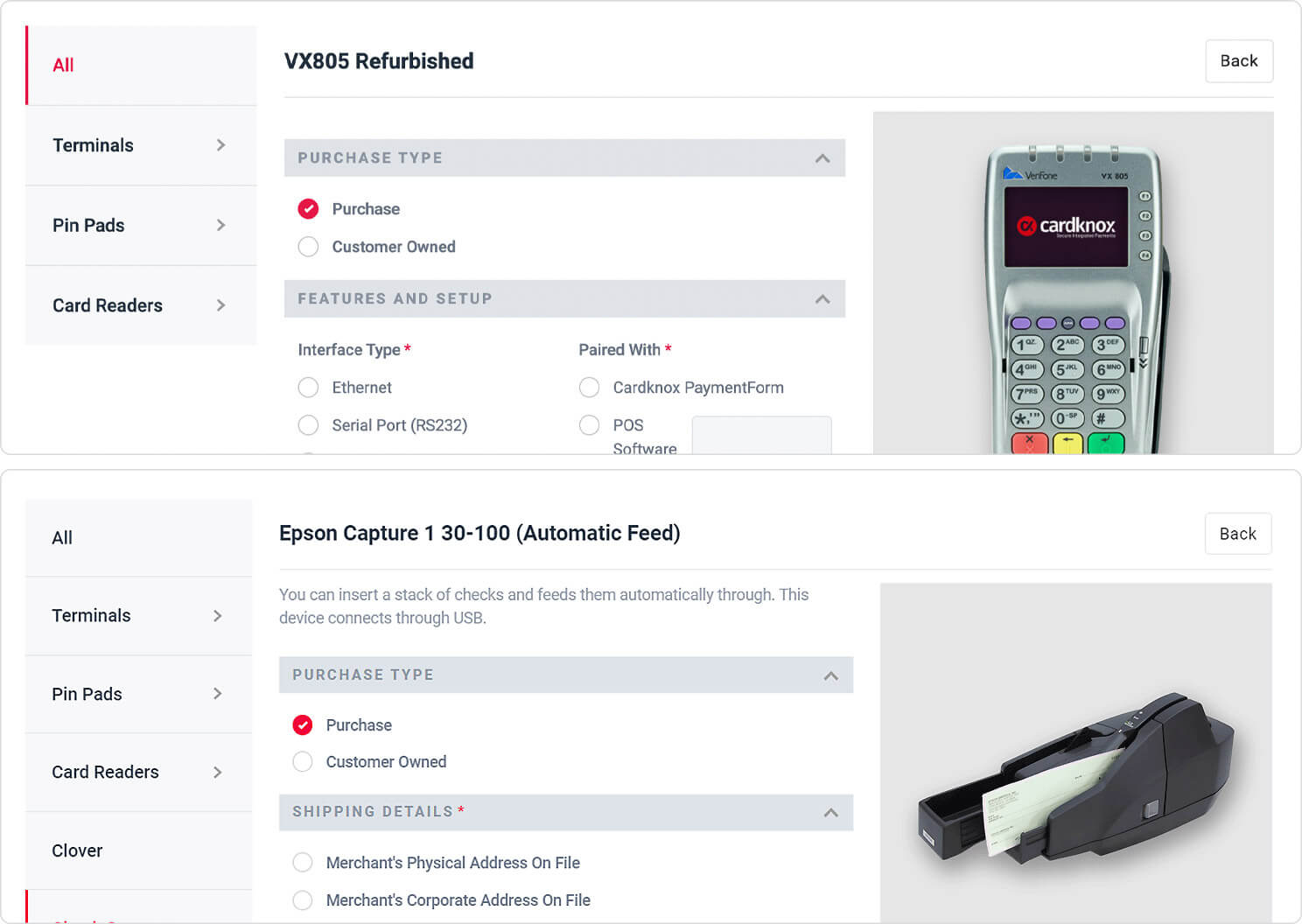
Required Fields for Hardware Orders Now Marked With an Asterisk
To improve the user experience, we added an asterisk to all fields that are necessary to complete when ordering a new hardware device in the Add Equipment module.
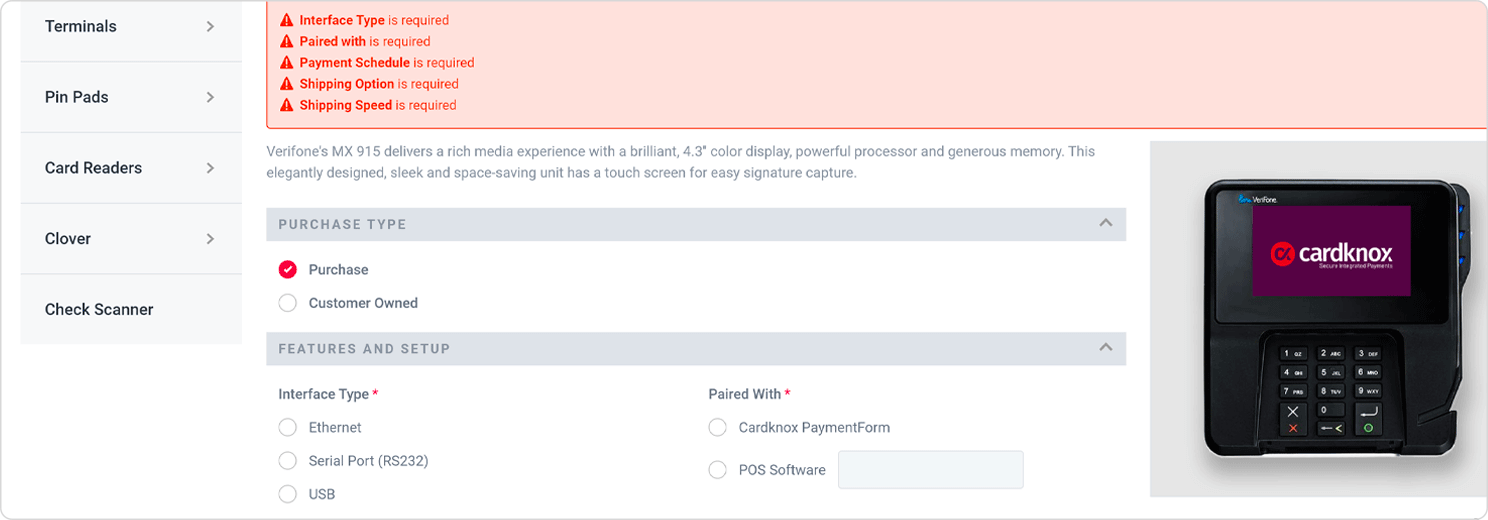
Shipping Detail/Payment Schedule Fields Removed From Customer-Owned Orders
Previously, the ”Shipping Details” and “Payment Schedule” fields were displayed even when the Agent or Partner selected Customer-Owned as the purchase type. As these fields are only necessary for actual purchases, they will no longer display for Customer-Owned equipment orders.
Add-On Equipment Now Available for Cardknox Go Plus Merchants
Users now have the ability to select Add-ons when ordering equipment for Cardknox Go Plus merchants. Previously, this feature was only available for standard Cardknox accounts.
Equipment Quantity Visible At a Glance
Agents and Partners can now see the total quantity of saved equipment indicated at the bottom of the screen. Previously, users needed to click ”Saved Equipment” to see quantities.
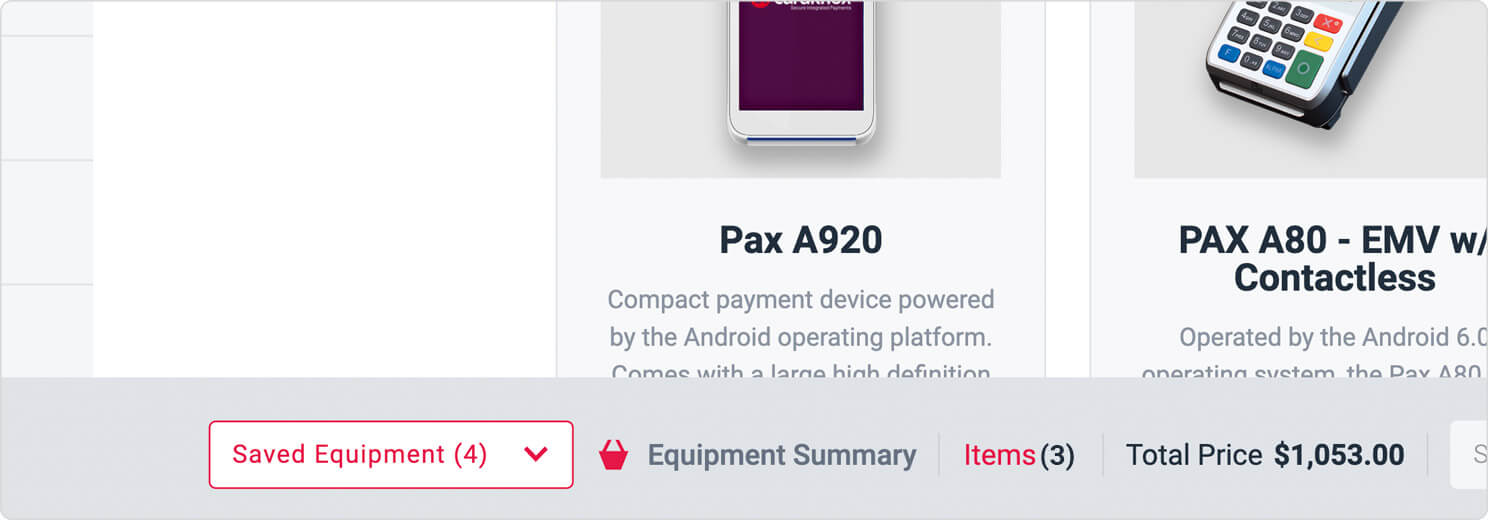
Clover Devices Only Displayed on Fiserv Accounts
As Clover devices are only available to Fiserv merchants, they are no longer displayed in the Equipment module of non-Fiserv accounts.
Improvements to MPA
New File Upload Section in MPA
To improve the user experience, we have consolidated all document uploads within one section in the MPA titled “Upload Documents.”
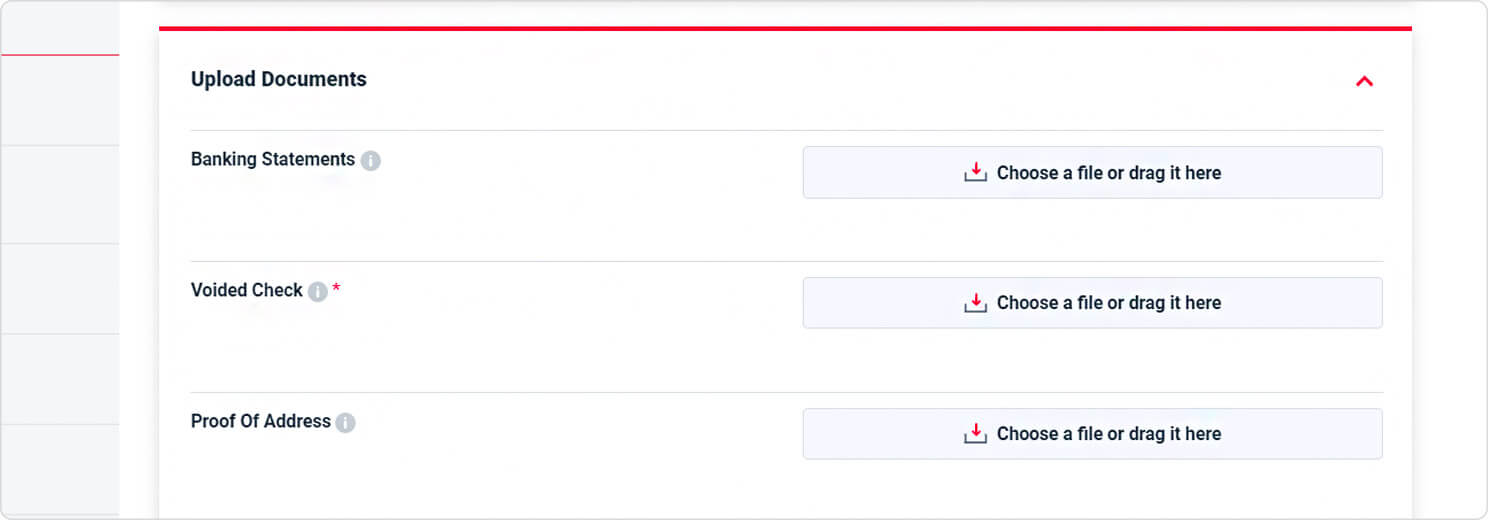
File Size Limit Removed
Agents and Partners can now upload files to an MPA that are larger than the previous limit of 5 MB.
Statements Uploaded for Pricing Analysis Requests Automatically Added to MPA
To save time for Agents and Partners, any statements that are uploaded for Pricing Analysis requests are automatically added to the “Recent Processing Statements” section of the MPA.
Ability to Prefill Signer Info With the Click of a Button
To save time for users, the “Signer Information” section of the MPA can now be prefilled with the account’s contact info by checking the box next to “Same As Contact Info.”
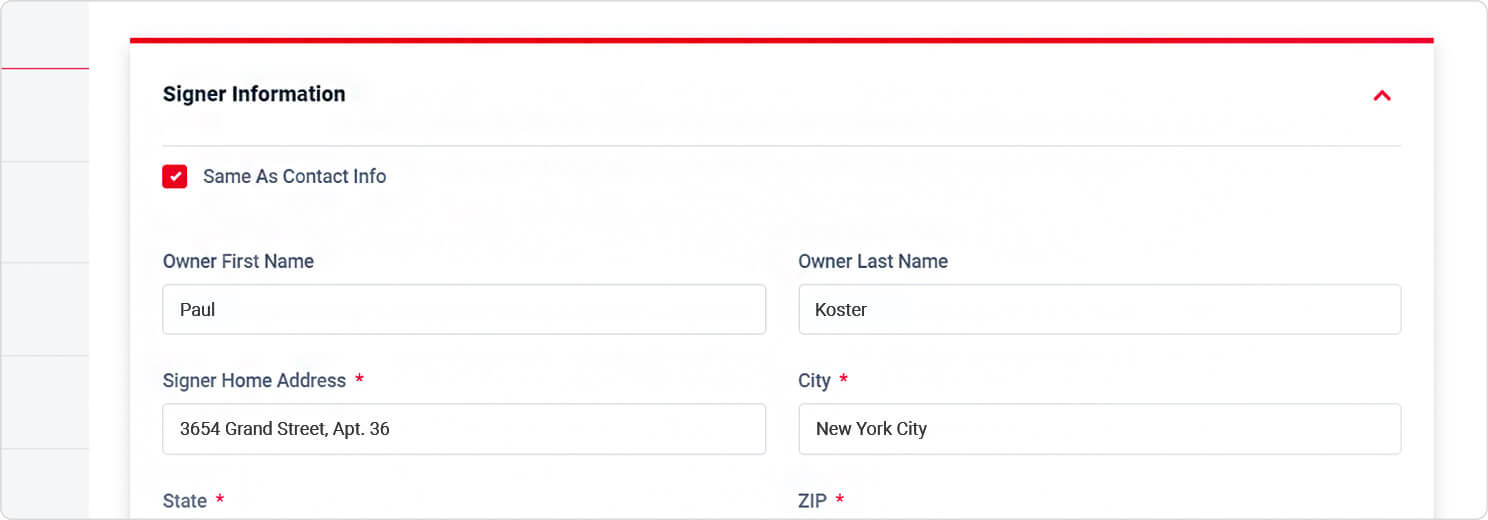
“Business Type” Field Removed From Setup Form
We removed the “Business Type” field from the Setup Form as it is filled out by our internal teams.
Ability to Add an EBT Transaction Fee
Users will now be able to add an EBT transaction fee to their EBT accounts. This field will display in the Setup Form if it is enabled in the MPA.
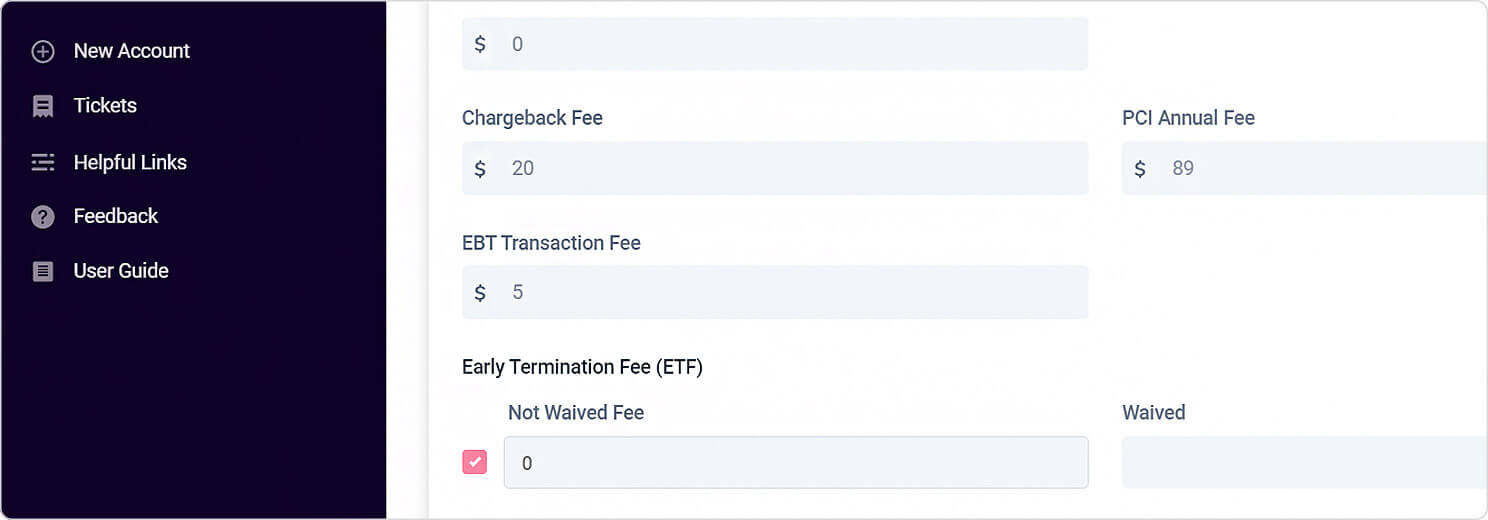
“ESA Annual Volume” Field Added to Setup Form for ESA Accounts
When setting up a new ESA account, users will now be able to enter the account’s annual ESA transaction volume.
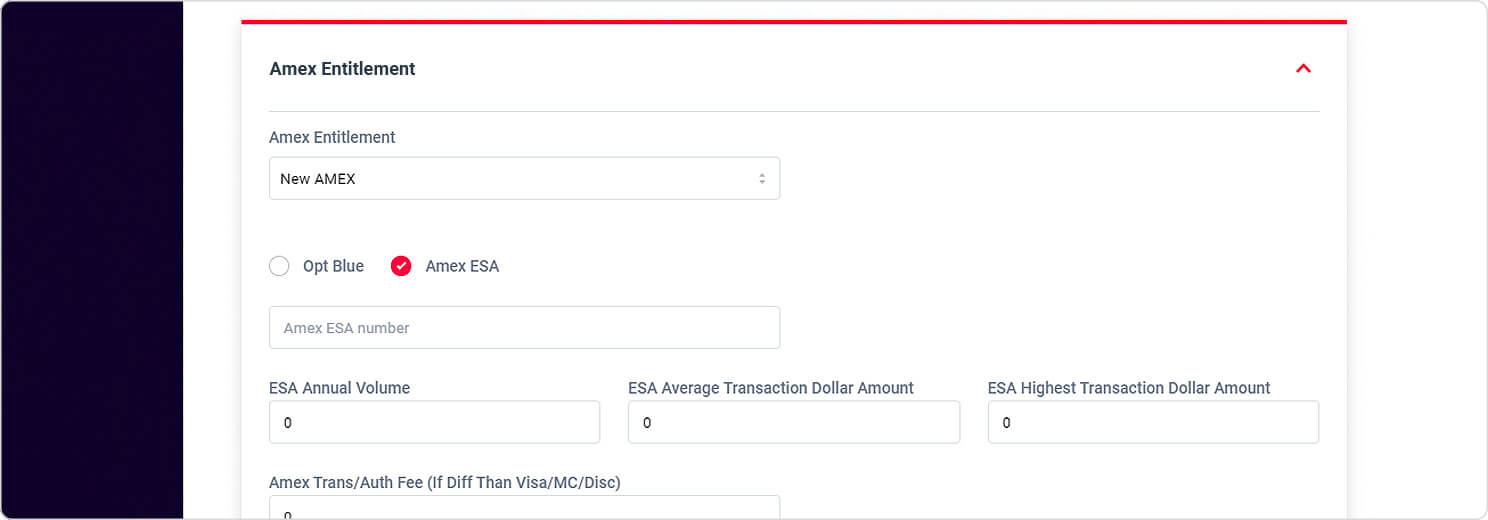
Ability to View Uploaded Files Before Submitting MPA
Previously, if an Agent or Partner wanted to preview a file in the MPA before submitting it, they needed to download the file. Now, users can click the new eye icon to the right of the file name to view the file within the Partner Portal.
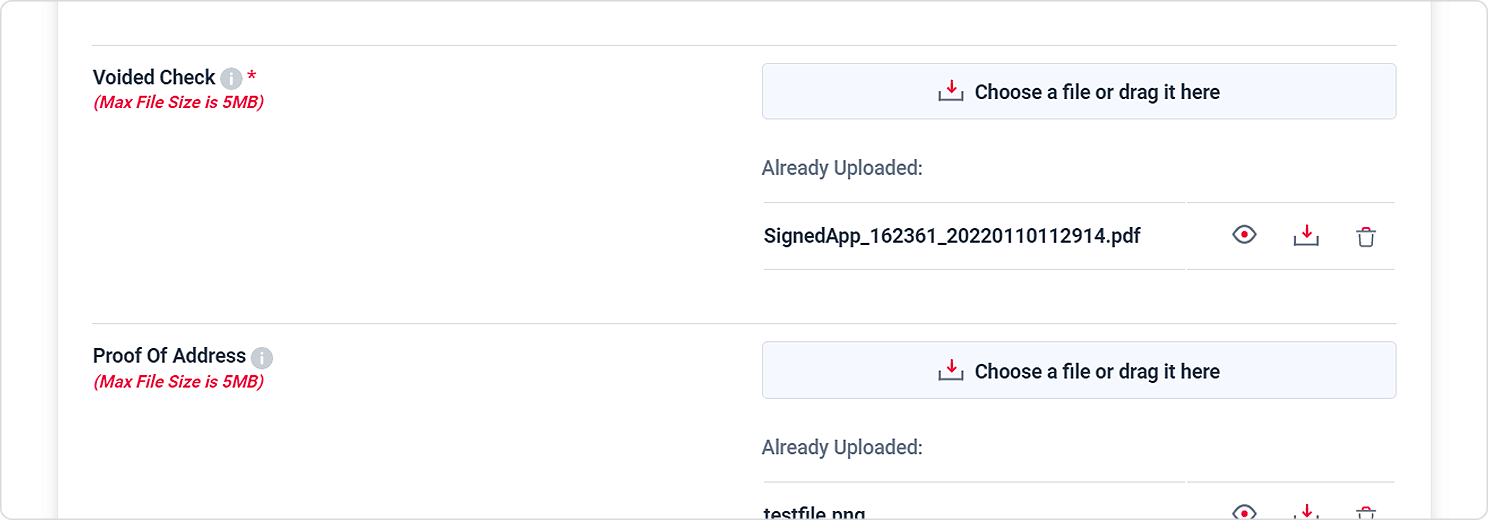
Improvements to the Merchant Accounts Module
New Bank Reports Tab for Elavon Statements and Settlements
Agents and Partners can now view statements and settlements for their Elavon Merchants. Upon selecting an Elavon merchant, the user will see the new Bank Reports tab in the left-hand menu. Once selected, the user can toggle between statements and settlements and filter by month.
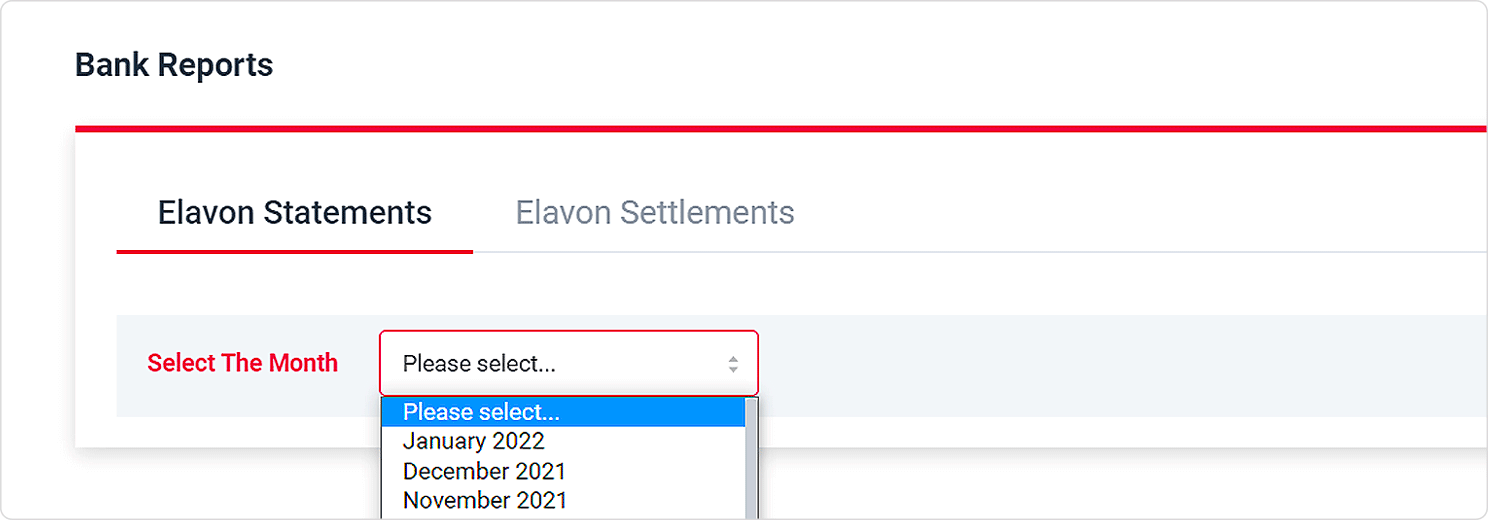
Seasonal Holds Accounts Now Listed in Merchant Accounts
Previously, accounts placed on seasonal hold were not listed in the Merchant Accounts tab. These accounts have now been added to the grid, and their seasonal hold status is indicated accordingly in the “Status” column.
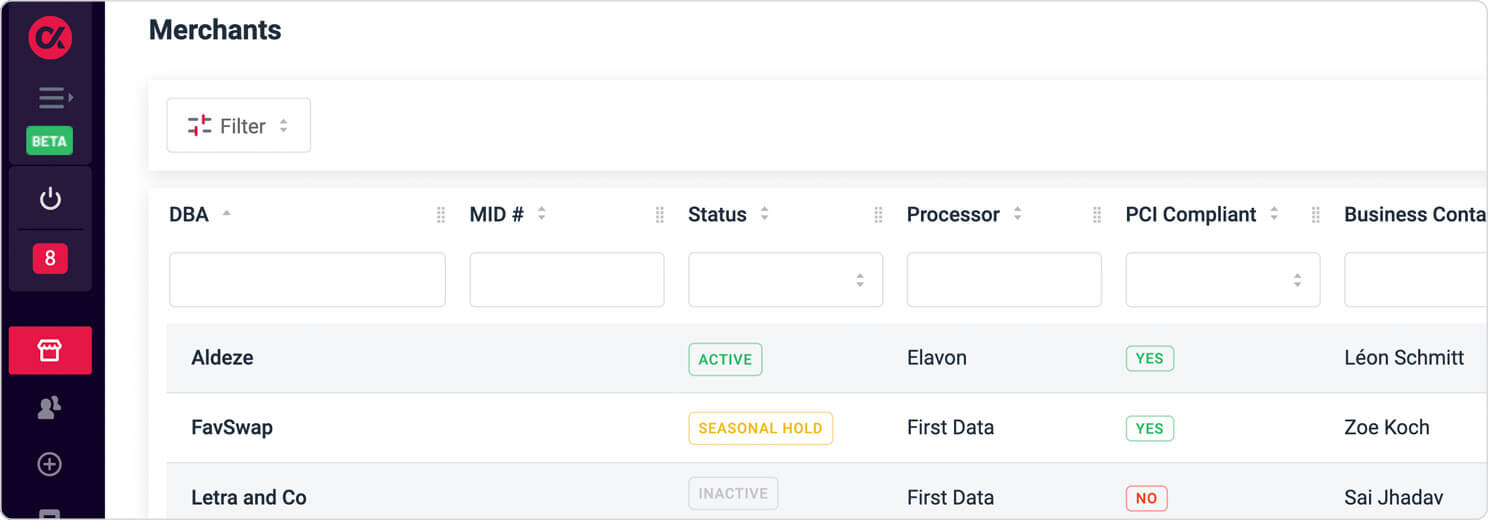
Ability to Send an Email To or About a Merchant With the Click of a Button
To save time for Agents and Partners, we’ve added a “New Email” icon at the top of the Account Overview page. Upon clicking this button, an email will open in Outlook with the merchant’s DBA prefilled in the subject line.
Improvements to Cardknox Go Plus eApp Submissions
Cardknox Sales Reps Can Now Submit Go Plus Accounts On Behalf of Partners
Cardknox Sales Representatives who are associated with a Partner who has Cardknox Go Plus tiers can now fill out an eApp and choose the Partner as well as the desired tier for the account.
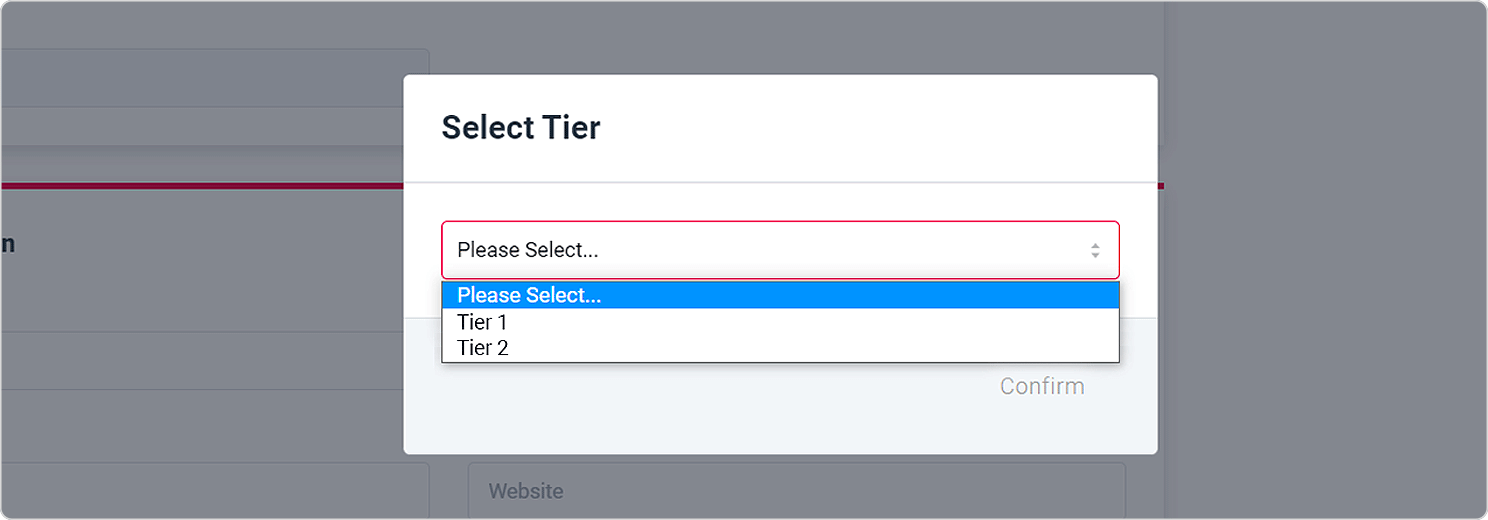
Cardknox Sales Reps Can Now Link an eApp to an ISV
When saving a Cardknox Go Plus eApp, Cardknox Sales Representatives are now able to select the associated ISV Partner from the “Telemarketer” dropdown menu.
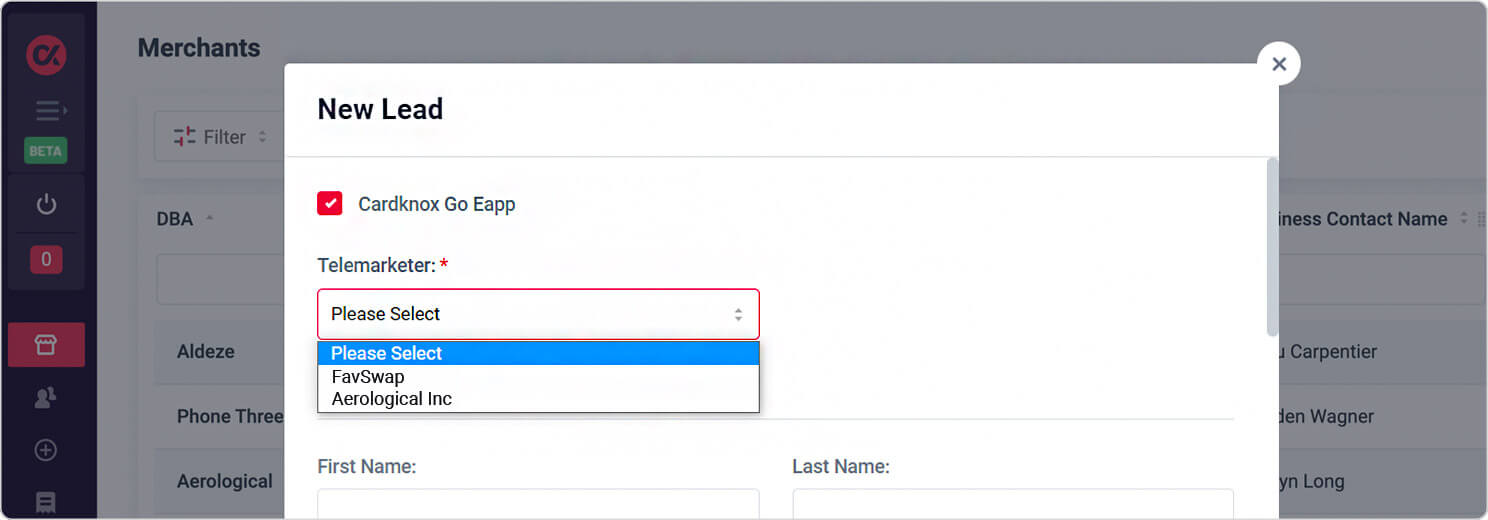
“Sales Rep” Fields Now Prefilled On Cardknox Go Plus eApps
To save time for ISV Partners, the sales rep fields will now be automatically prefilled with the name and email address of the account’s sales representative. These fields cannot be edited.
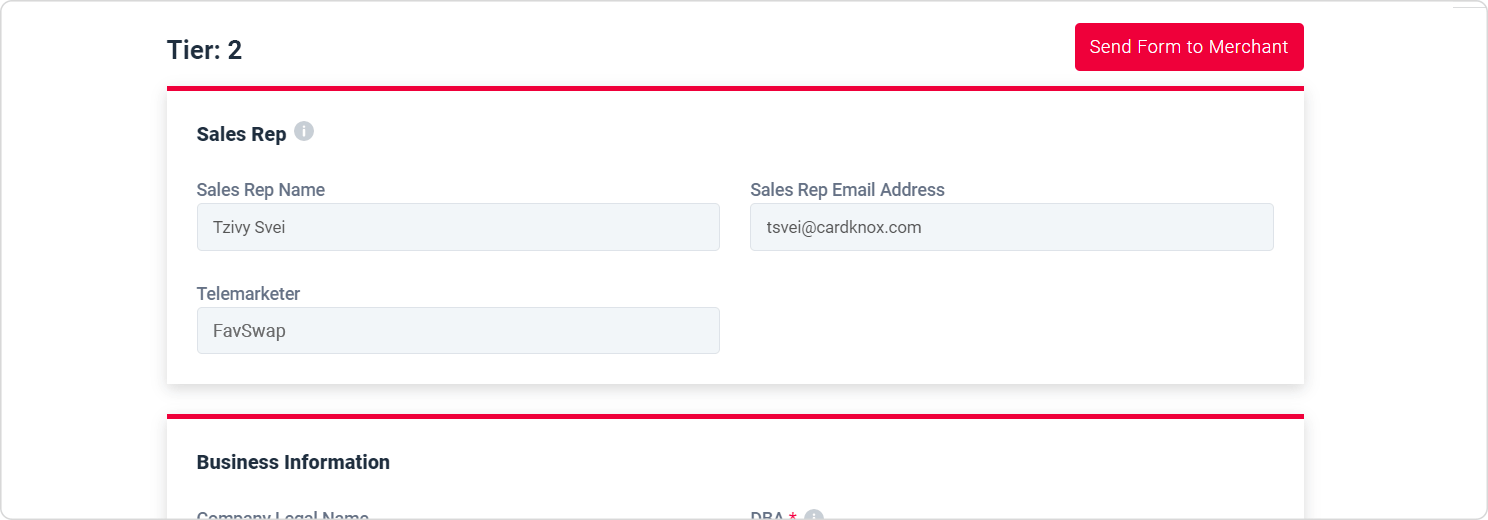
Even More Enhancements
Automatic Logout Only Occurs When the Current Browser Tab is Inactive
For security reasons, the Partner Portal will automatically log out the user if they have been inactive for 30 minutes. Previously, users who had multiple Portal tabs open in their browser were logged out of all tabs if they hadn’t opened any one of the tabs within the past 30 minutes. To prevent users from getting logged out unnecessarily, users will now only be logged out if the tab that’s open on their screen has been inactive for 30 minutes.
Partner Portal Has Been Mobile Optimized
To improve the mobile experience, we have improved the look and feel and overall functionality of the Partner Portal when viewed on a mobile device.
User Guide Link Directs Users to the Latest Version Hosted on docs.cardknox.com
Previously, the User Guide quick link in the Partner Portal directed users to the outdated User Guide on Confluence. This link now points to the most up-to-date User Guide on docs.cardknox.com.
New Banner Alert in betapartner.cardknox.com to Indicate Upcoming Site Shutdown
As we will soon be shutting down betapartner.cardknox.com, we have added a banner to beta.cardknox.com that informs users that they should switch to partner.cardknox.com to avoid disruption.
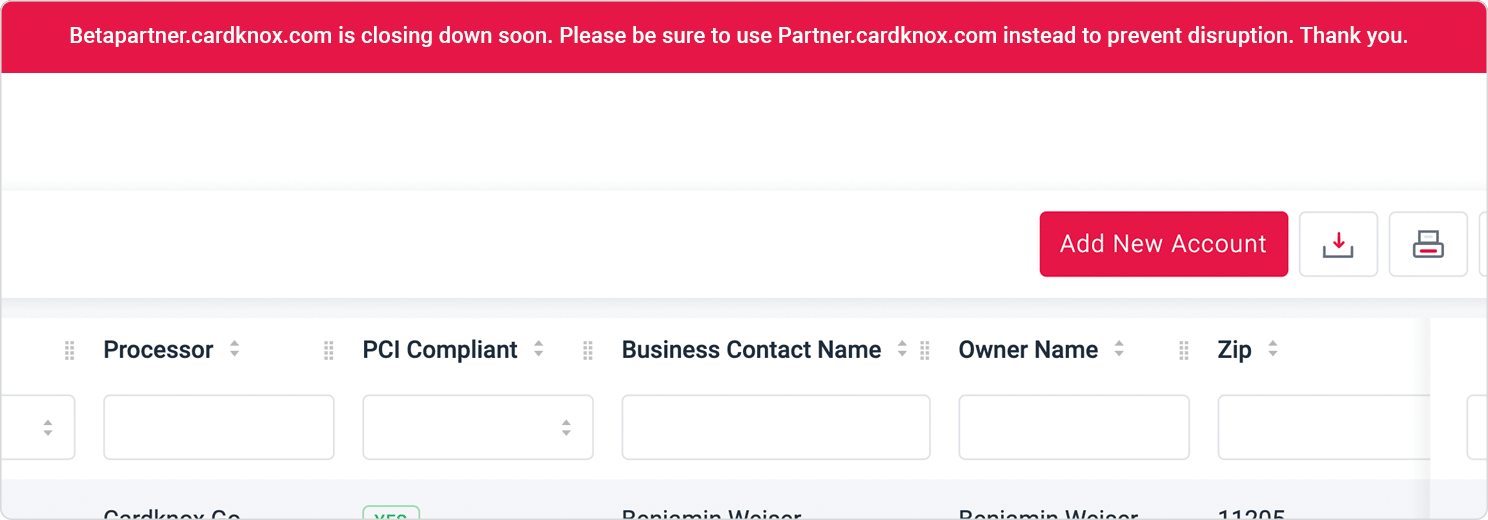
Bug Fixes
Custom Date Range Display Issue Resolved
Previously, when selecting a custom date range in the tickets tab, the filter changed to “Yesterday” even though the correct dates were shown underneath. This has since been resolved.
VAR Sheets Can Now be Downloaded
We resolved an error in which users could not download VAR sheets.
Lead Setup Form and MPA Now Display the “Processor” Field
We resolved an error in which the account processor was not displaying on lead Setup Forms and MPAs, even when the user had entered in the processor.
Files Now Attach Properly to Banking Services Tickets
Previously, files uploaded to ticket requests for Banking Services were not attaching to the ticket properly. This error has been resolved.
Duplicate Ticket Error Resolved
We fixed a bug that was causing duplicate ticket entries in the Merchant Accounts tab and Tickets tab.

