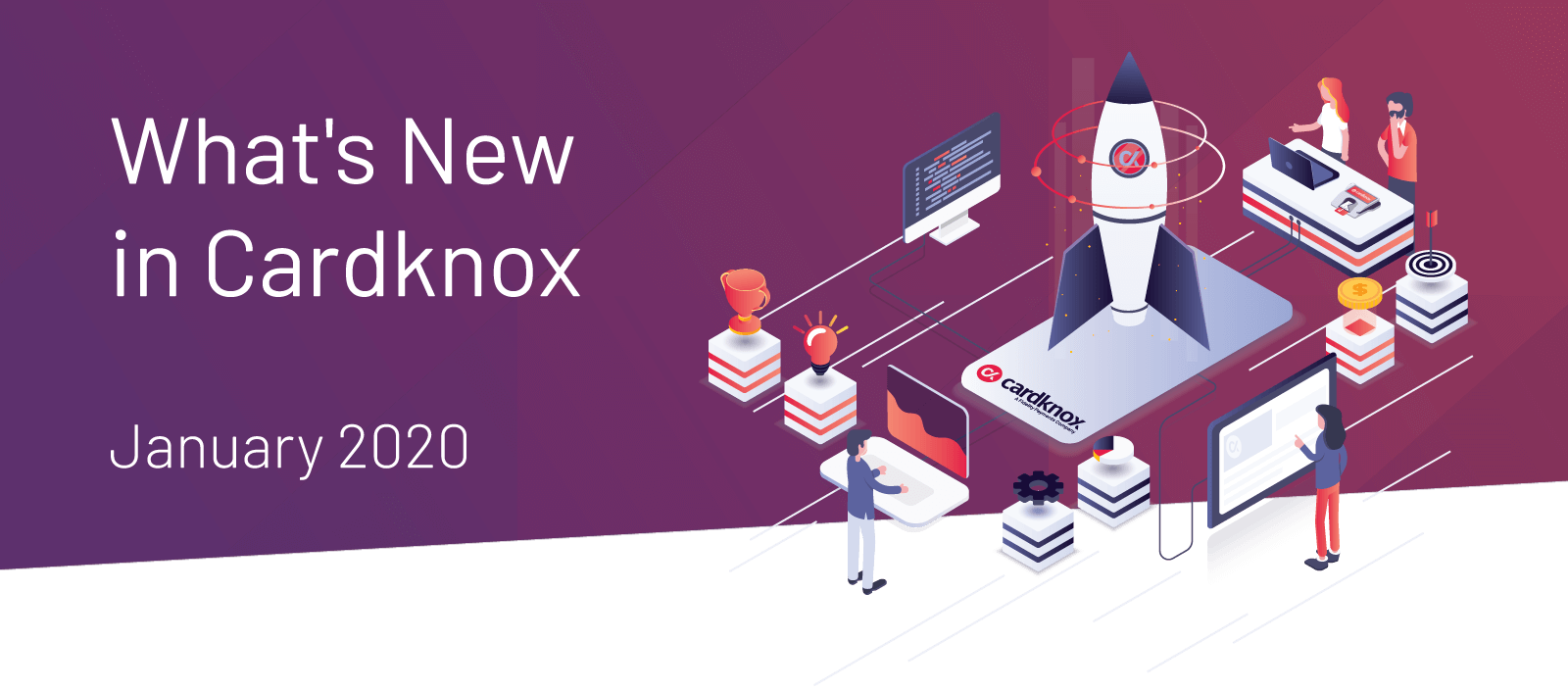Cardknox Portal January 2020 Release Notes
Add New Users and Assign User Roles to Manage Payments Exactly the Way You Want
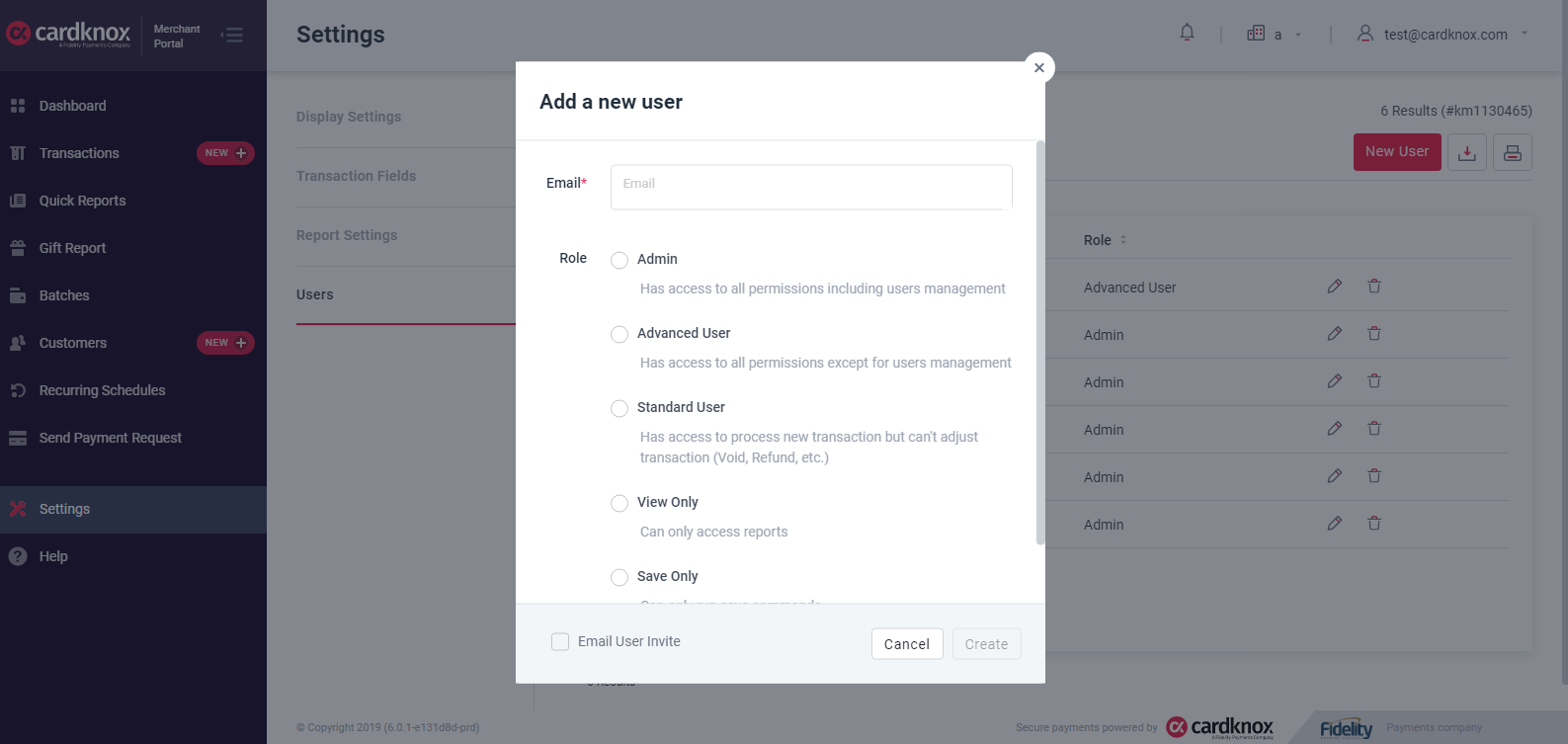
Now you can experience a next-level user experience in the Cardknox Merchant Portal. With our new User Management feature, you’ll be able to bring your entire workforce under the umbrella of Cardknox payment management capabilities with tremendous ease and flexibility!
To add a user, navigate to the ‘Users’ tab in the sidebar of the Settings module and select the ‘New User’ button. In the window that pops up, enter the email addresses for the employee(s) you’d like to grant access, and select one of the preset user roles to designate which features they can utilize in their Portal account (e.g., processing transactions, viewing reports, adjusting transactions, etc.).
If you’d like to send the employee a user invite via email, select the ‘Email User Invite’ checkbox. Once you click ‘Create’ to add the new user, an email template will pop up that’s pre-filled with the email addresses of the new user(s).
Once users have been added, you’ll be able to modify their access level or delete them altogether from the ‘Users’ tab.
User Roles:
Admin: has access to all permissions, including users management
Advanced User: has access to all permissions except for users management
Standard User: can process new transactions but cannot adjust transactions (e.g. void, refund, etc.)
View Only: can only access reports
Save Only: can only run save commands