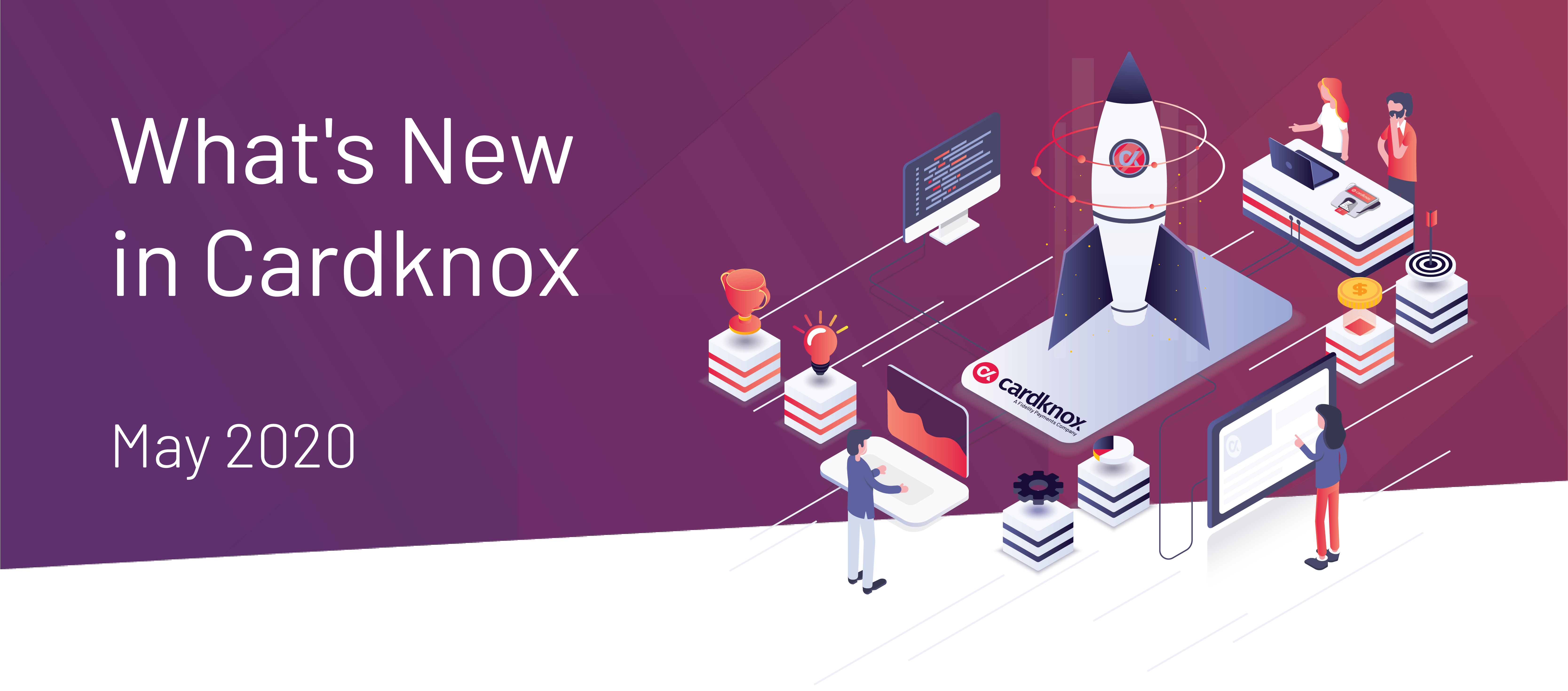Cardknox Portal May 2020 Release Notes
While optimizing our merchant portal to improve the user experience, we work closely with our users so that we can truly view the Portal through their lens. The results of these most recent efforts are now available in our latest version release! In version 6.0.5, we’ve updated the user interface and added some shortcuts so that users can monitor their most essential data points and carry out common tasks in much less time. Keep reading to learn more!
Revamped User Interface and Navigation in the Batches Modules
We’ve redesigned the batches tab so that the most important batch information is front and center. Plus, we’ve added new filter options, columns, and buttons so that users can navigate with greater ease:
- Intuitive Data Display:
- The Batches Details section is now at the very top of the page, instead of the Batch Summary section
- In the Batches Details and Batch Summary sections, we’ve organized the columns so that the more important data comes first
- We’ve bolded and enlarged key headers and data points
- Improved Page Layout
- All batch rows underneath Batches Details have been condensed so you can view more info at a glance
- The module as a whole is narrower and more condensed
- All batch rows under Batches Details are now collapsed by default for a cleaner look
- Easy Navigation:
- We’ve added icons to each batch row of the Batches Details section so you can print a batch or view all transactions for a given batch, without having to expand the row
- You can now filter Batches Details data to be ascending or descending by clicking the arrow icon next to the column name
- We’ve added an Expand all/Collapse all setting that’s conveniently located right next to the Batches Details tab so you can view your data the way you want with the click of a button
Link Transactions to Existing Customers For Hassle-Free Data Management
Not only can you link your existing transactions to new customers, but you can now link them to existing customers in your database! To do so, select the desired transaction in the Transactions module, click ‘Add Customer,’ and click ‘Existing Customer.’ You’ll then be able to search for and select a customer in your Customers database
Even More Data for Cardknox Go Merchants
Cardknox Go Merchants can now see the processing fee and net sale (total amount minus processing fee) for each of their transactions in the Transactions module! Simply select the box next to ‘Display Total Net Fee and Processing Fee in Transactions’ in the Transactions Settings tab of the Settings module, and new columns for ‘Processing Fee’ and ‘Net Fee’ will be added to the Transactions report. Additionally, this data will be displayed at the bottom right-hand side of the Transactions module once you’ve selected a transaction, and it will be included in your PDF or CSV reports.
New Filters and Search Options
- Search for Recurring Transactions by Email Address
You can now locate recurring transactions based on the associated email address that’s on file. Simply click the ‘Filter’ icon in the top left corner, select ‘Email,’ and type in the desired email address. - Locate All Transactions Associated With the Last 4 Digits of the Card, Without Any Date Range
In the Transactions module, you can now quickly filter for all transactions associated with the desired payment information, without any limit on the time frame. To do so, select and expand a transaction and click the last 4 digits (in pink) listed under the account number.
Improved Recurring and Customers Expanded View
- New Action Icons
You can now manage your customers and recurring transactions with greater ease: we’ve added the following icons to the bottom of the expanded window for Recurring Schedules and Customers:- New transaction
- Send payment request
- Delete schedule/customer
- New ‘X’ Icon to Close the Window
In addition to the existing ‘Close’ button located at the bottom of the expanded view window, there is now an ‘x’ button in the top right corner to close the window.