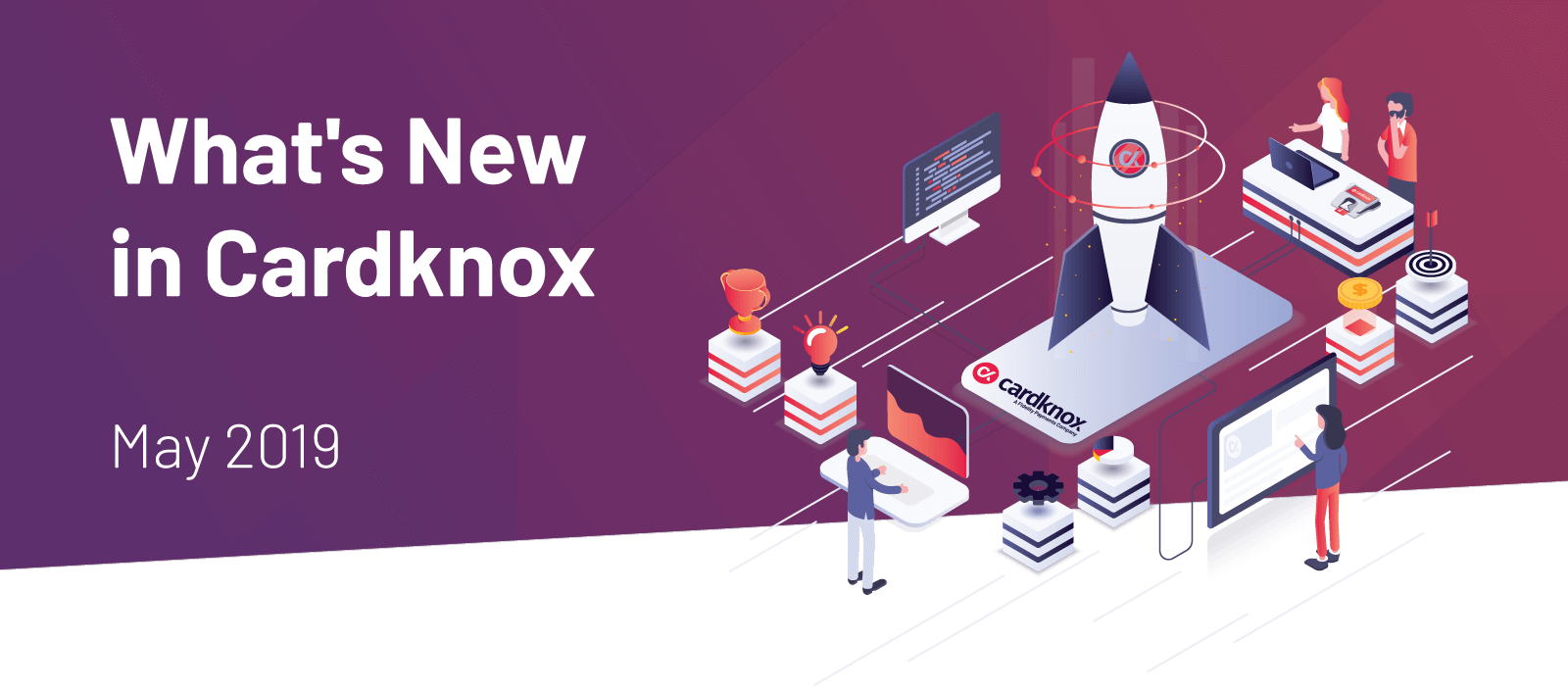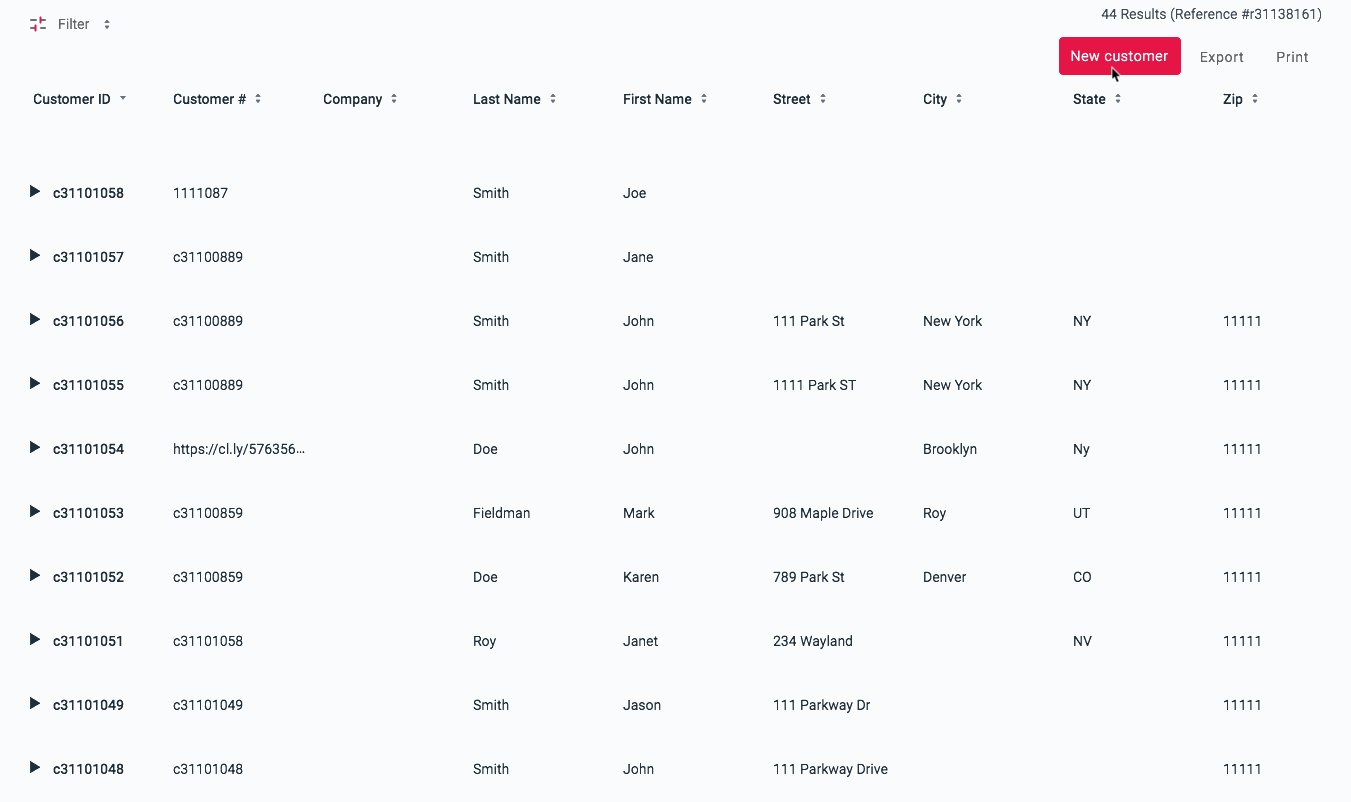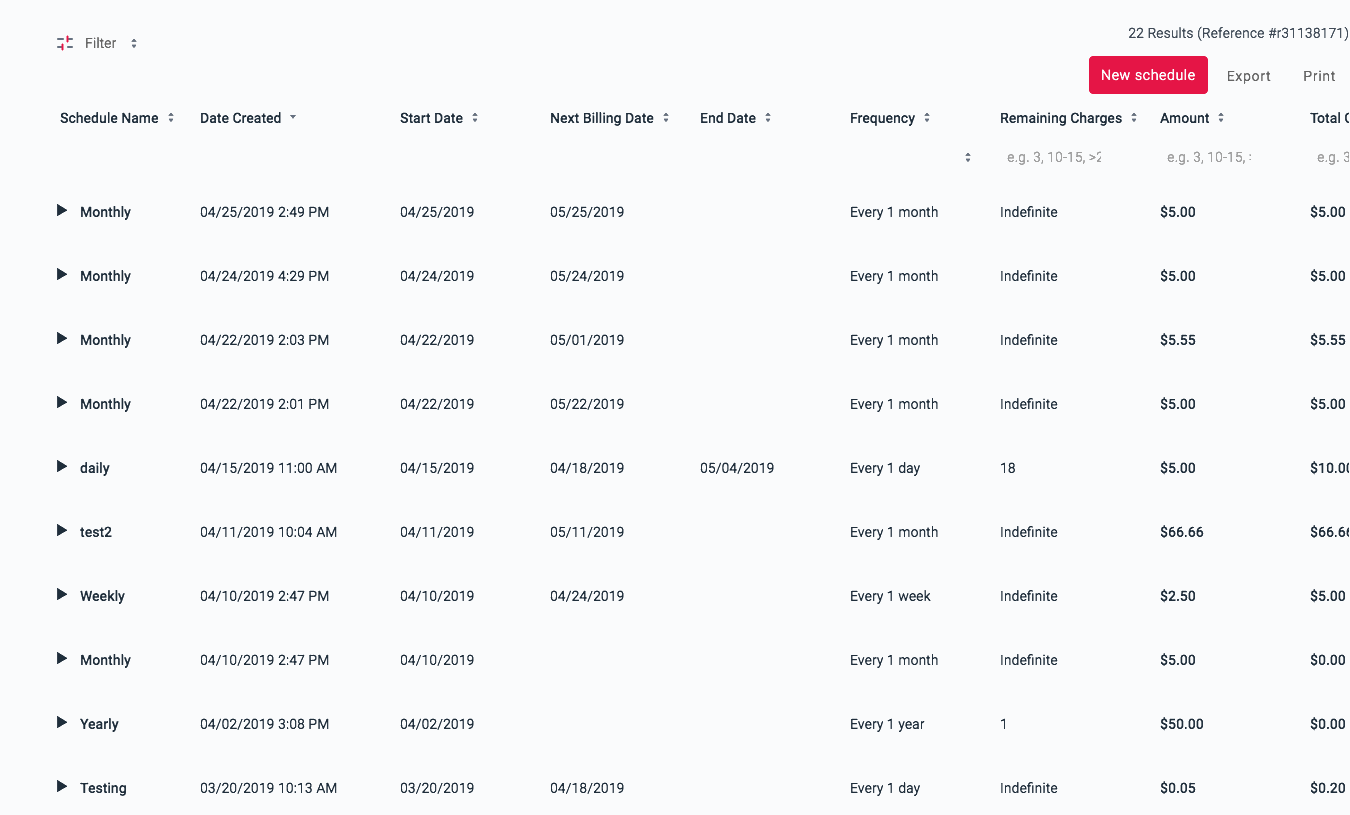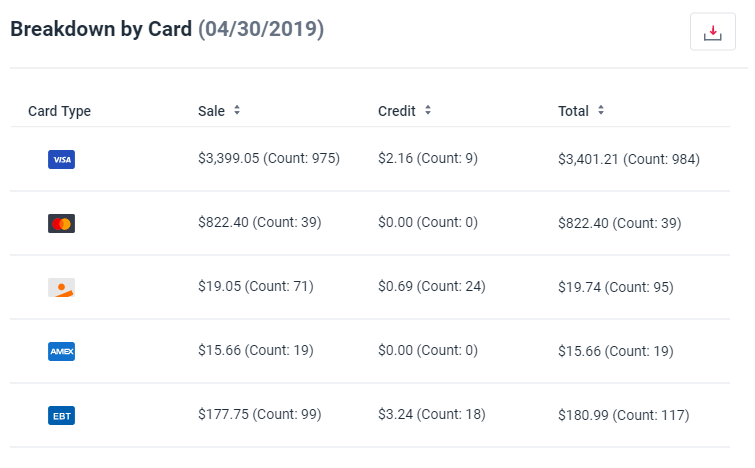Cardknox Portal May 2019 Release Notes
This edition of Cardknox Customer Portal Release Notes highlights the recent product improvements we’ve made to the Cardknox customer Portal that will enhance your experience.
Our latest improvements will allow you to navigate your payment activity and manage your billing processes with extra speed, precision, and efficiency. We’ve introduced a Customers database and Recurring Schedules to organize customer contact info, save payment info, and automate billing. We’ve added features that allow you to view a breakdown report of card types for your batches, download quick reports with the click of a button, tap into even more Reports filters, and review FraudWatch and Gift Card reports (if applicable). Plus, we’ve made some basic changes to the layout, such as modifying how some information is displayed and adding links and buttons to quickly open new screens.
Keep reading to learn more about the new features and updates included in this release. We hope you like what you see!
Customers
Seamlessly manage customer contact and payment information in the Customers tab, accessible from the main navigation bar. Perfect for streamlining customer outreach and securely storing payment info on file, Customers module is a feature-rich tool that will be sure to enhance customer satisfaction and speed up many facets of business management. Plus, it’s synced with our Recurring Schedules so you can get a glimpse at your customers’ current recurring schedules, edit schedules, or create new schedules.
Create New Customer Profiles
Keep a record of your customer’s contact information—such as their name, address, company name, email address—as well as payment information (credit card or check) and any recurring payment schedules (keep reading for more information on creating recurring schedules).
In addition to adding a customer in the Customers tab, you’ll be able to create a new customer profile when adding a new transaction (either via the Transactions tab or the +New Transaction tab).
View, Print, or Export a Comprehensive Customer Report
Get a quick yet in-depth look at all of your customers by viewing the full customer report. For each customer, you’ll see the customer ID, customer number, contact information, and recurring schedule information (if any). You’ll be able to pull up a list of all scheduled payments which can then be downloaded or printed, or you can click through to see an overview of all current schedules.
Customer data is neatly sorted and can be easily navigated by using the search bars, or by utilizing our advanced filter options to narrow down results.
The customer report can be exported or printed with a quick click of a button.
Manage Customer Info, Transactions, and Recurring Schedules
Click on a customer to view or edit customer contact information, payment information, or recurring schedules. You’ll also be able to process a new transaction without needing to reenter the customer contact info, and you can see a list of the most recent transactions with a click-through link to see all transactions in the Transactions tab.
Create a New Customer While Managing a Transaction
Once you’ve entered in all contact information for the transaction, it will generate a new customer profile for the Customers Database.
Recurring Schedules
Set up payment installments and automate your billing process with our Recurring tool. Perfect for membership services, subscriptions, or payment installments, Recurring Schedules makes it easy to create ultra-customized payment schedules so you can free up your time from manually processing payments.
Create New Recurring Schedules
Since Recurring Schedules and Customers are synced, you’ll have the ability to create new recurring payments from either tab.
Make use of our wide array of settings and info fields to create payment schedules that precisely suit the needs of you and your customer. In addition to entering the customer contact and payment info, you can enter in the schedule name, frequency (i.e. daily, monthly, etc.), start date, total number of payments or end date, amount, and description (if desired). You can also choose to base your schedule on either the Gregorian or Hebrew calendar, and you can opt for payments to be skipped on Sabbath or Holidays (in such instances, payments are processed the following day).
View, Print, or Export a Comprehensive Recurring Schedules Report
Keep track of all recurring payments in the Recurring Schedules report. The report provides all recurring schedule details, including the customer’s name. The status of the latest transaction is visible at a glance—either ‘Approved’ or ‘Error’—so you know right away if any changes need to be made or if the payment information needs to be updated. You can also see whether the schedule is active or inactive.
As with the Customers report, it’s a breeze to navigate the Recurring Schedules using the search bars or filter options. The Recurring Schedules report can be exported or printed so that you can share with the customer if needed, or organize your files.
Edit, Disable or Delete a Schedule
Select the Recurring Schedule to instantly make any changes to the customer, payment, or recurring info. You can also set the schedule as active or inactive, and you can delete if needed.
Even More Features
Unique Reports
The new Gift Report tab includes three report options for monitoring your gift card transactions and balances and generating customized reports. The Gift Report displays by default when you navigate to Gift Reports. Upon clicking the arrow to the right of the Gift Report heading, a dropdown menu appears with options to view the Gift Card Liability Report or Gift Card Summary Report.
Here are some details on each report:
Gift Report: The Gift Report gives you a quick overview of all your gift card information, such as transaction reference number, transaction date and time, amount, gift card number, location, gift card type (Issue or Redeem), and any custom fields you created.
Gift Card Liability Report: This report provides you with a list of all gift cards and their gift card numbers, as well as their remaining balances, cardholder names, and email addresses.
Gift Card Summary Report: This report provides you with a list of all of your locations, as well as the total number of gift card transactions and the amount for each.
FraudWatch Reports: The new FraudWatch Reports tab enables you to monitor your payment and gift card transactions for possible fraudulent activity. The report opens with the current day’s data displayed by default, but you can choose to display data for a specific timeframe or date by clicking on the arrows next to ‘Today.’ You can also choose from our many filter options to display a list of transactions meeting your criteria, or you can narrow your search by using the search fields at the top of each column.
Each report opens with the current day’s data displayed by default. You can choose to display data for a specific timeframe or date by clicking on the arrows next to ‘Today.’ You can also use the Filter icon to narrow your display by the amount or reference number, and you can enter specific criteria in the search fields at the top of each column to customize your results.
For your convenience, we’ve included the ability to view, export, and print report data for all three reports.
View a Breakdown Report of Batches by Card Type
Click ‘Breakdown by Card’ at the top right of the Batches tab to bring up a list of payment card types and transaction information. For each card type, you will see the dollar amount and quantity for all Sale, Credit, and Total transactions (both Sale and Credit). Click the download button in the top right of the pop-up window to download and/or print the full breakdown of batches by card type.