Partner Portal Release April 2022
Varone2022-05-11T16:44:26-04:00April 2022
Partner Portal Updates
Enjoy greater control over your merchant accounts with our latest tools and features!
Users of the Partner Portal will be able to save more time and improve efficiency thanks to our new Equipment Lookup Module, flexible pricing analysis request options, enhanced merchant services application, and much more!
New Equipment Lookup Module
You can now search through our inventory of equipment options in the new Equipment Lookup module, accessible from the main navigation bar. In the dropdown menu on the left side of the module, the user can choose from gateway, gateway add ons, hardware, or accessories. Once a selection is made, a list will display of all relevant equipment, including the agent cost and image (if available) for each. The user can narrow this list down further by entering keywords in the “Filter” field at the top of the screen.
Improvements to Merchants and Leads Modules
MPA is Sent to Merchant’s Business Email When “Merchant Email” Field is Left Blank
If the “Merchant Email” field is not filled out by the Agent or Partner when sending an MPA to a merchant, then the application will be sent to the business email already provided. Previously, the MPA wasn’t sent if the field was left blank.
Agent and Telemarketer Renamed to Rep 1 and Rep 2
To keep messaging more concise, we have replaced “Agent” with “Rep 1,” and “Telemarketer” with “Rep 2” in the Merchants and Leads modules.
New Rep 1 and Rep 2 Columns
Users can now see an account’s agent (Rep 1) and telemarketer (Rep 2) at a glance by adding columns in the Merchant module or Leads module. Previously, users needed to navigate to Account Overview to see this information. To enable these columns, simply click the settings button at the top of the Leads or Merchants grid.
“Telemarketer” Field in Setup Form Renamed to “Rep 2 Email”
When filling out the Setup Form, Agents will now be required to provide the telemarketer’s email address rather than just their name. As such, the field has been renamed “Rep 2 Email.” If the email address provided is invalid, an error message will display (see below).
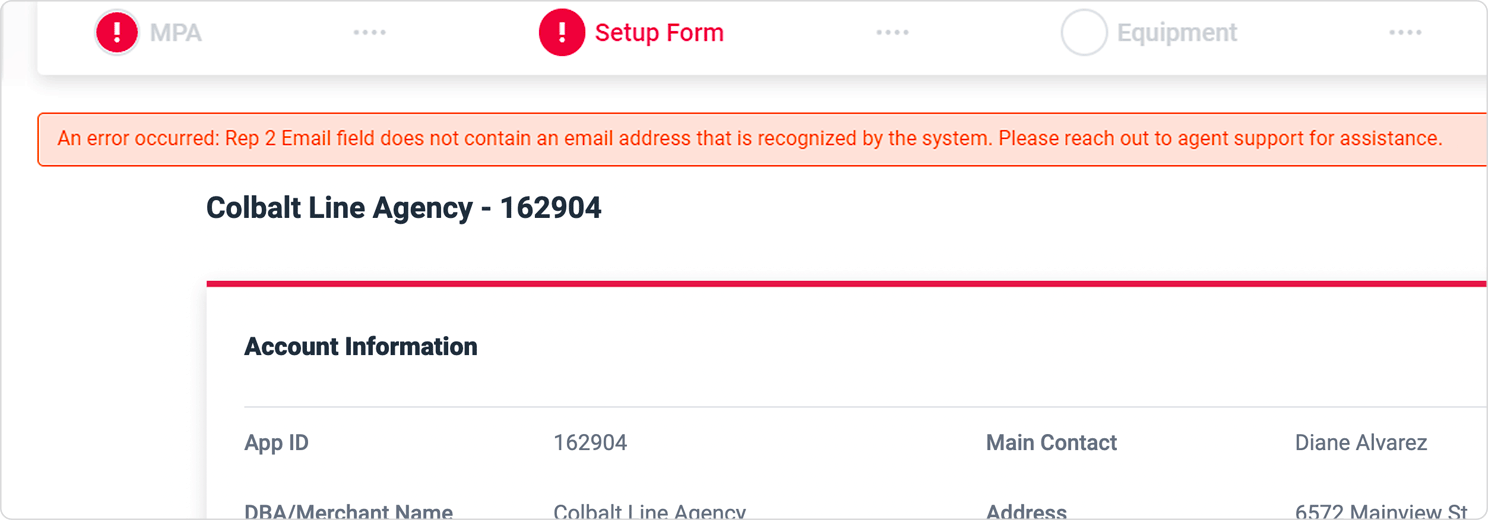
EIDS Enrollment Feature
Users of the Portal can now enroll existing Fiserv merchants in Business Track (EIDS), which is Fiserv’s portal for managing chargebacks. This setting is available in the Banking Services tab for Fiserv accounts. Once you complete the enrollment fields, a ticket will be sent to our Banking Services team.
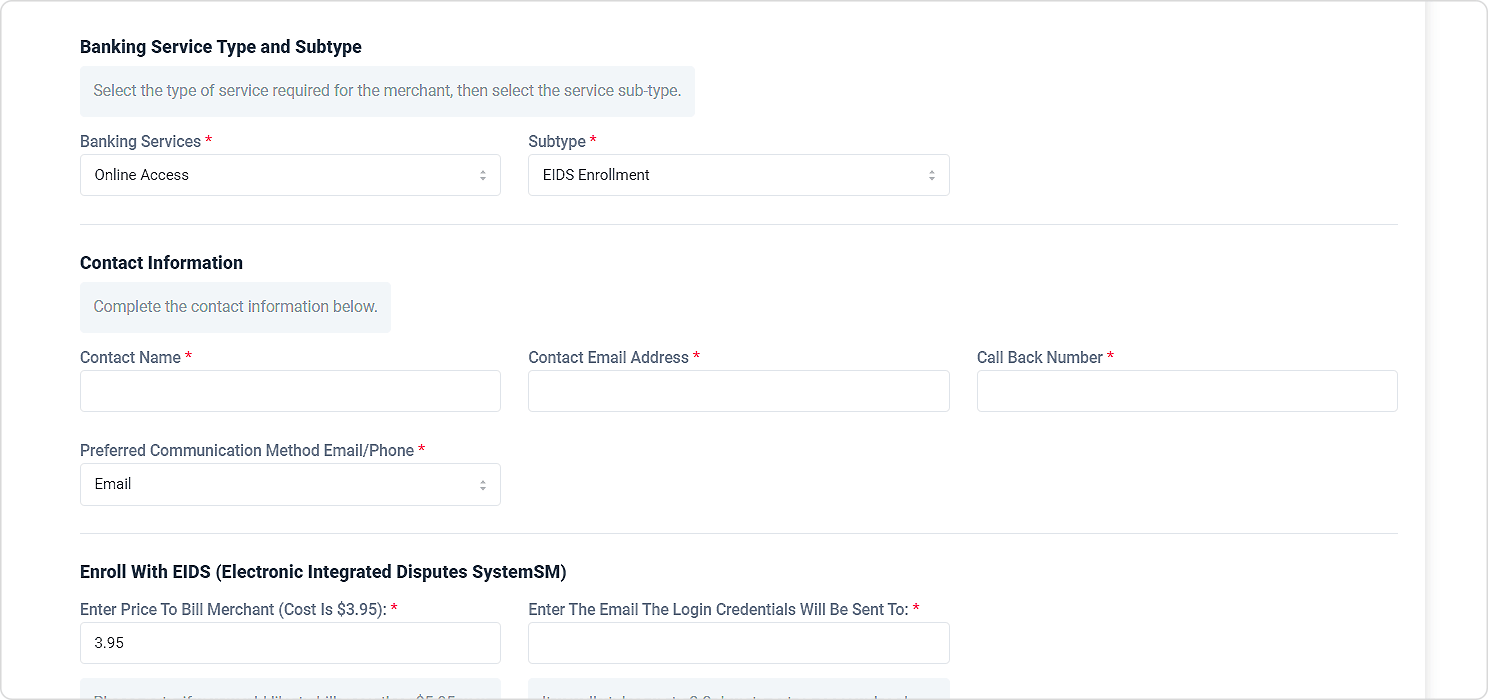
Ability to Submit Pricing Analysis Requests for Submitted Accounts
To give Agents and Partners more flexibility with setting up new accounts, we now support Pricing Analysis requests for eApps that were already submitted. To send in a request for a submitted account, the user can select the dollar symbol and magnifying glass button at the top of the Account Overview tab. Upon clicking this button, the Pricing Analysis popup window will open.
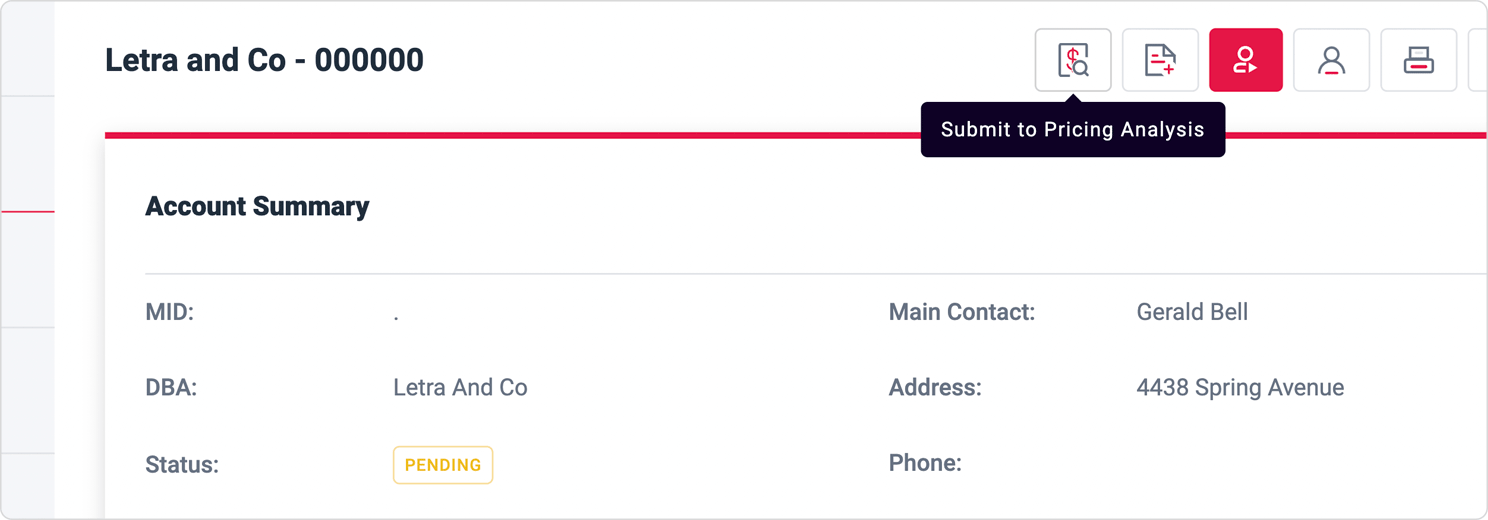
Improvements to the Merchant Processing Application
New “Internal Notes” Field That’s Hidden from Merchants
Because the current “Notes” field is displayed in the MPA to merchants, we have added another field that’s only visible to Portal users and our internal teams. This new field is titled “internal Notes” and can be edited in the Setup Form.
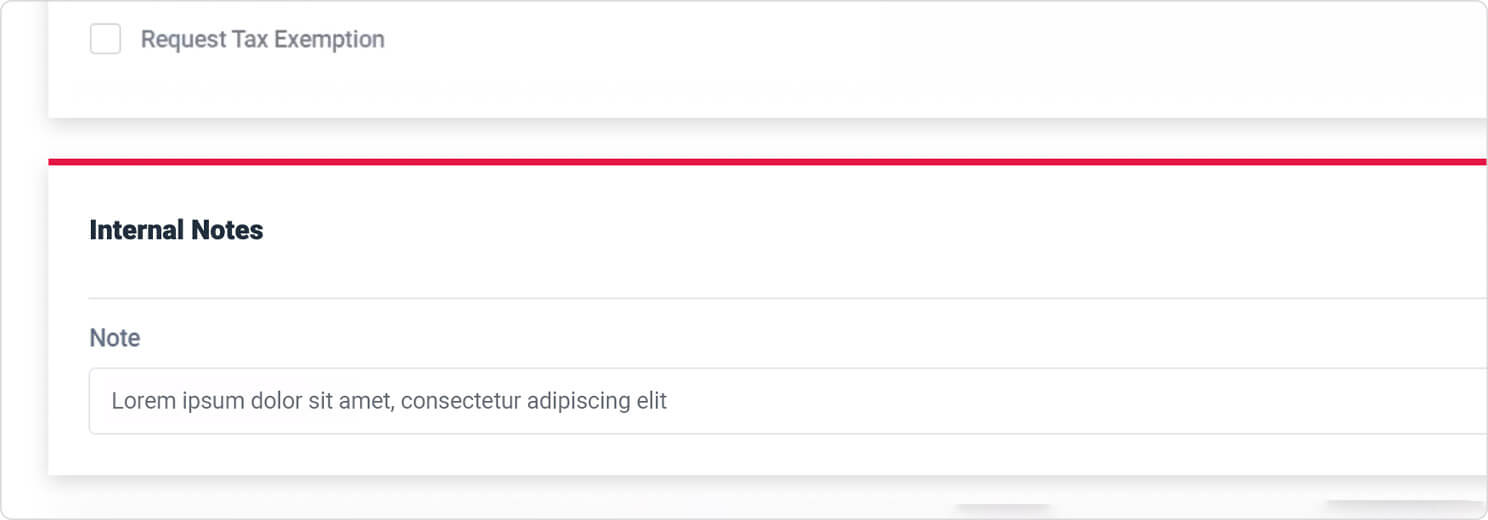
“Amex Annual Volume” Field Moved to Amex Entitlement Section
To improve the overall clarity of our application, we have moved the “Amex Annual Volume” field to the Amex Entitlement section. The field displays once the user selects either “Opt Blue” or “Amex ESA.” Previously, this field was located in the “Other Card Type Volumes” section of the Setup Form.
Updated Amex Entitlement Section
We have updated the fields and overall display of the Amex Entitlement section in order to save time for users. The changes are as follows:
- There is now a checkbox next to “Amex Entitlement” that’s deselected by default. Upon checking the box, the user will be prompted to select either Opt Blue or Amex ESA.
- If the user selects Amex Opt Blue, then “New Amex” is prefilled in the Amex Entitlement dropdown and the New Amex Rate Structure fields are displayed.
- If the user selects Amex ESA, they will need to select either “Existing Amex” or “New Amex” from the Amex Entitlement dropdown menu. Upon making their selection, the appropriate fields will display.
- If the user provides an existing ESA number, it will be prefilled in the Setup Form.
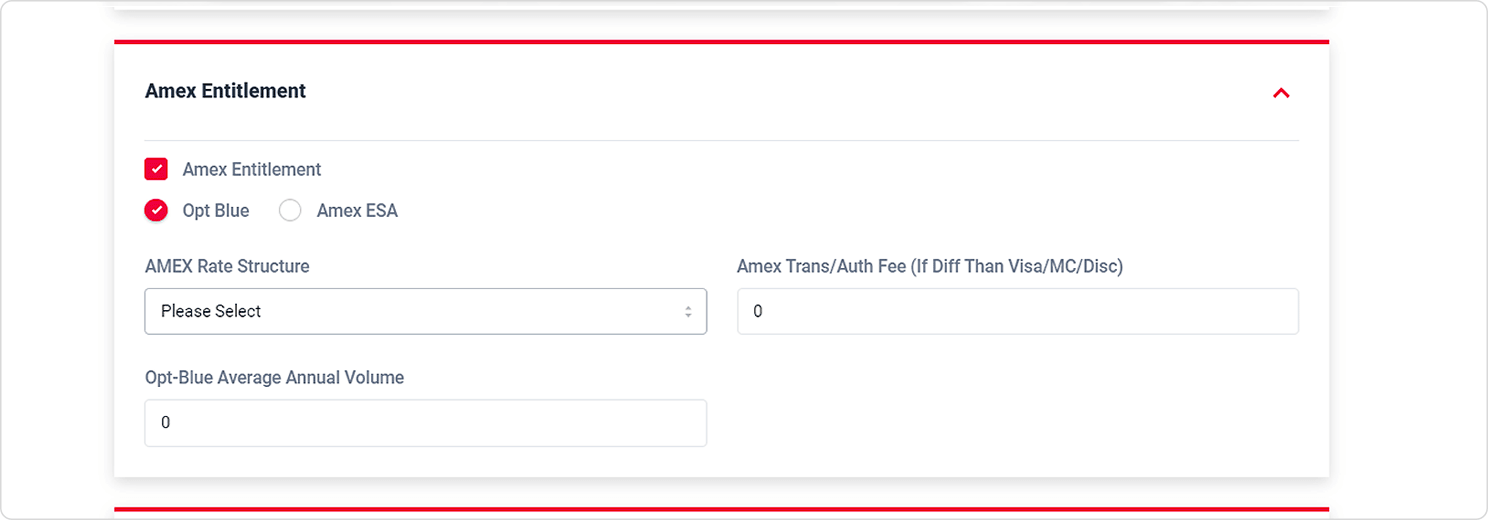
Ability to Set Up Merchants With Amex PIP
Agents and Partners can now set up merchants with Amex PIP by checking the box next to “Setup Merchant With Pip” In the Amex Entitlement Section of the Setup Form.
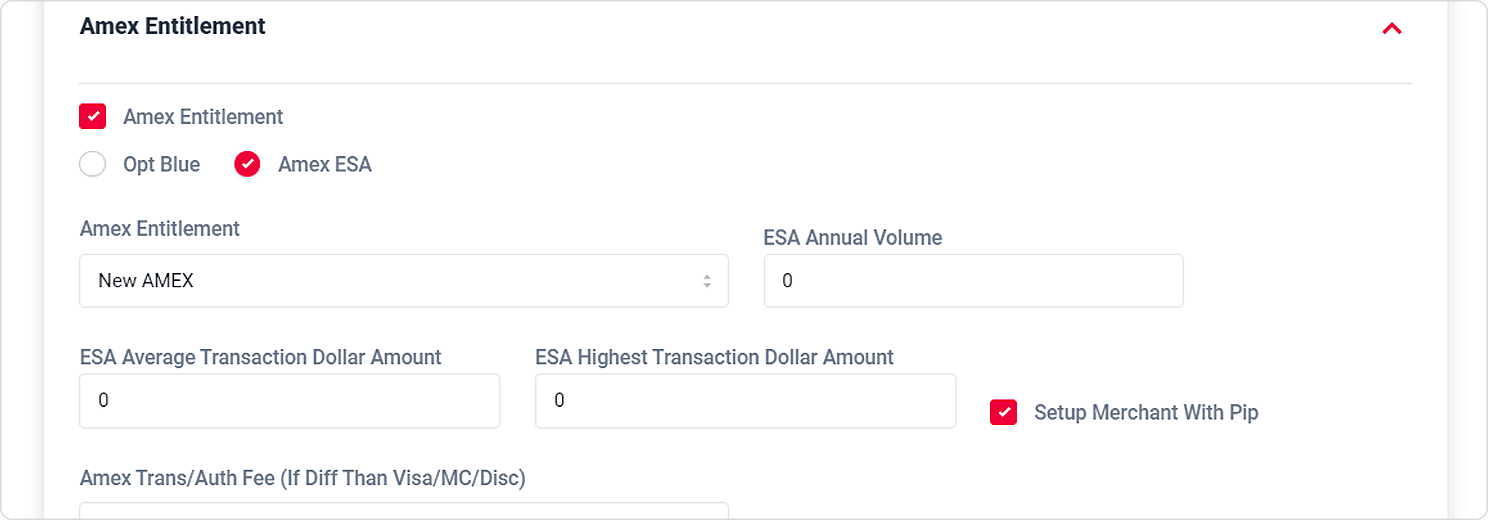
Improvements to Equipment Module
Deactivated Equipment Now Grayed Out in the Equipment Grid
Now Agents and Partners can see at a glance which of their merchant’s equipment is no longer active. Any deactivated equipment is grayed out in the Equipment grid to distinguish it from the account’s active equipment.
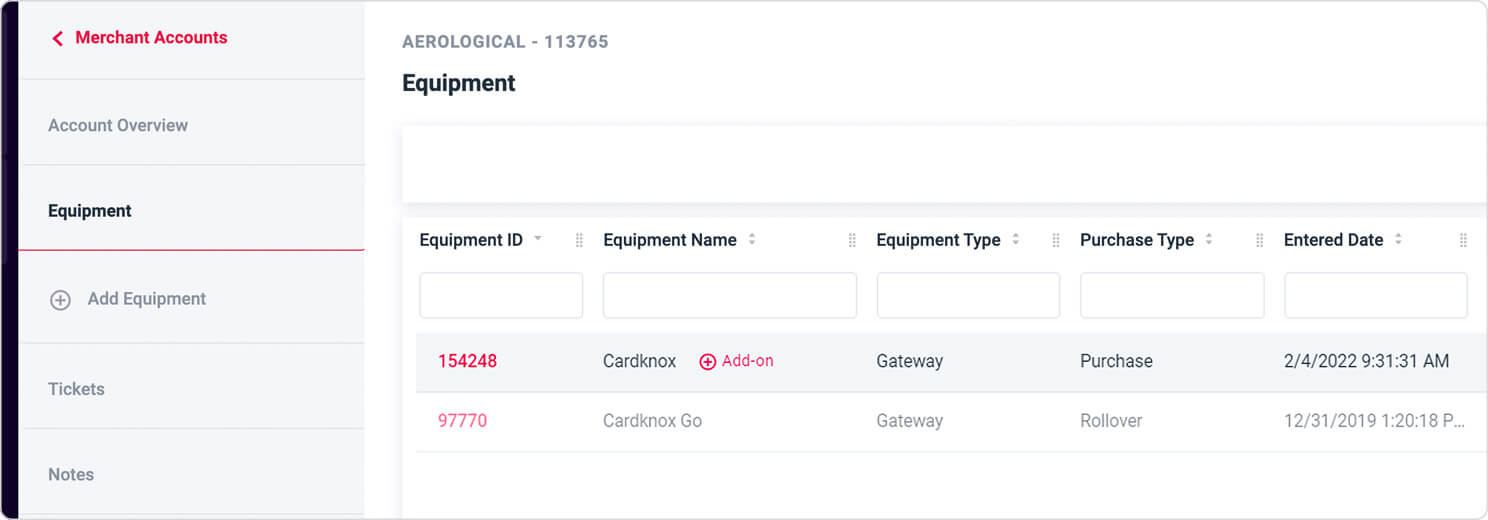
Ability to Download Wireless Terminal Authorization Form
For greater convenience, users can now download the authorization form that’s required for wireless terminal orders. We have added a “Download Authorization Form” button that displays in the File Attachment section when the user is ordering a wireless device.
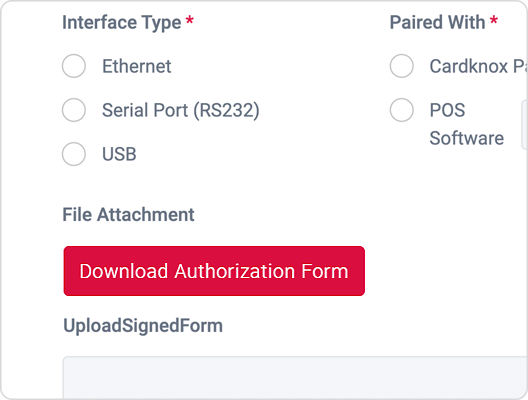
Bug Fixes
New Messaging and Popup to Ensure That Signed Applications Save Properly
When a merchant signs and submits an application, it won’t save properly if they close their browser before receiving confirmation that the application was submitted successfully. To prevent this from occurring, we have updated the messaging displayed at the end of the application process:
- Upon submitting their application, the merchant will now be alerted that they should not close their browser until they see a confirmation message. The previous message informed merchants to wait while the application was processed, but they were not warned not to close their browser.
- If the merchant tries to close their browser, a ‘Leave Site’? pop-up alerts the merchant that their information might not be saved.
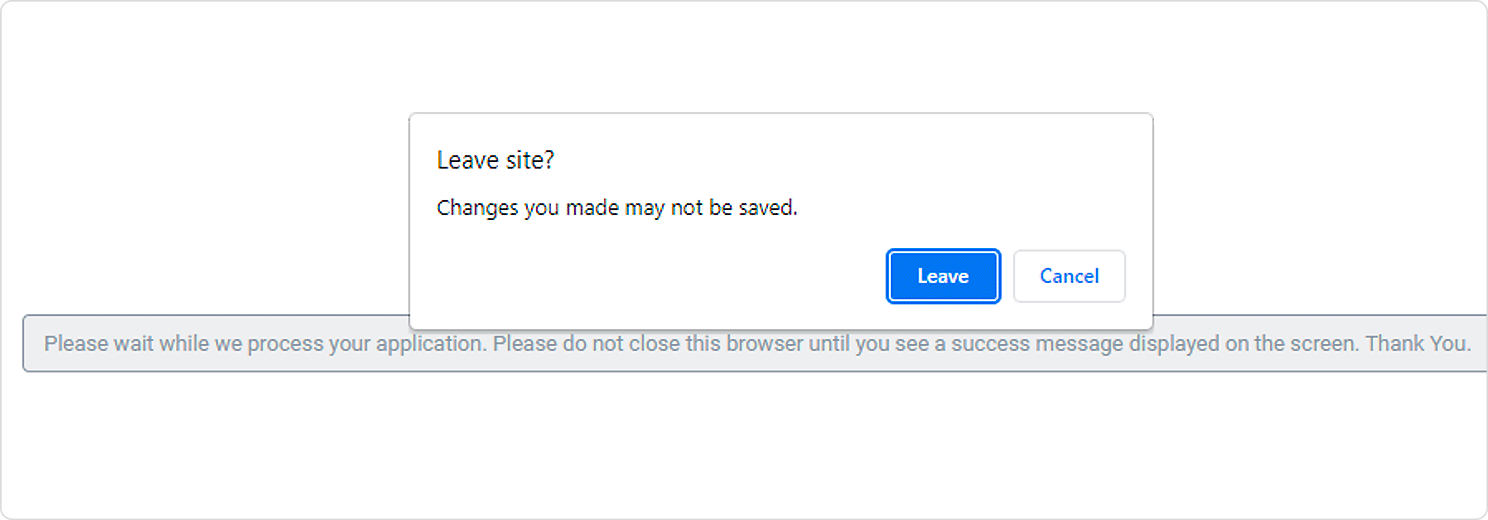
Combined Signature Document is Now Being Sent Successfully to Applications
We resolved an error in which the Applications Team was temporarily not receiving the combined signature document upon submission.

