Partner Portal Release May 2022
Varone2022-05-11T16:07:26-04:00May 2022
Partner Portal Updates
This month’s release includes many helpful improvements to the Equipment module, a new “Save View” feature for saving filter combinations, clearer error messaging, and much more! Keep reading our May 2022 release notes to learn more:
New “Save View” Feature in the Merchants Module
The new “Save View” feature allows users to save a unique combination of filters as one “view” that can be applied to future data queries with just the click of a button. To save filter combinations for future use, the user simply clicks the new “Save View” button at the top of the screen. To apply a saved view to their search results, the user can click the “My Saved Views” button under the Filters dropdown menu.
The “Save View” feature supports the following settings and modifications:
- Filter settings
- Column sorting
- Column selections
- Column sizing
- Display amounts
Note that this feature is currently only available in the Merchants module.
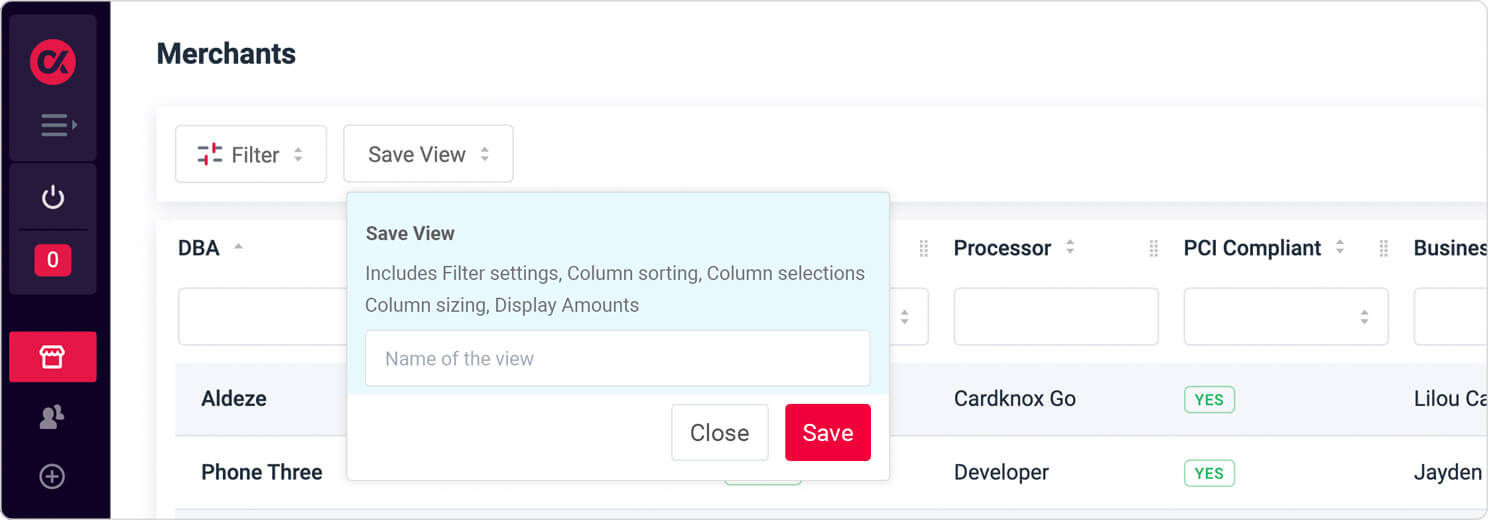
Improvements to Equipment Module
POS Logo Thumbnails Added
When exploring our inventory of POS systems in the Equipment Module, users will now see thumbnail images of each POS system’s logo.
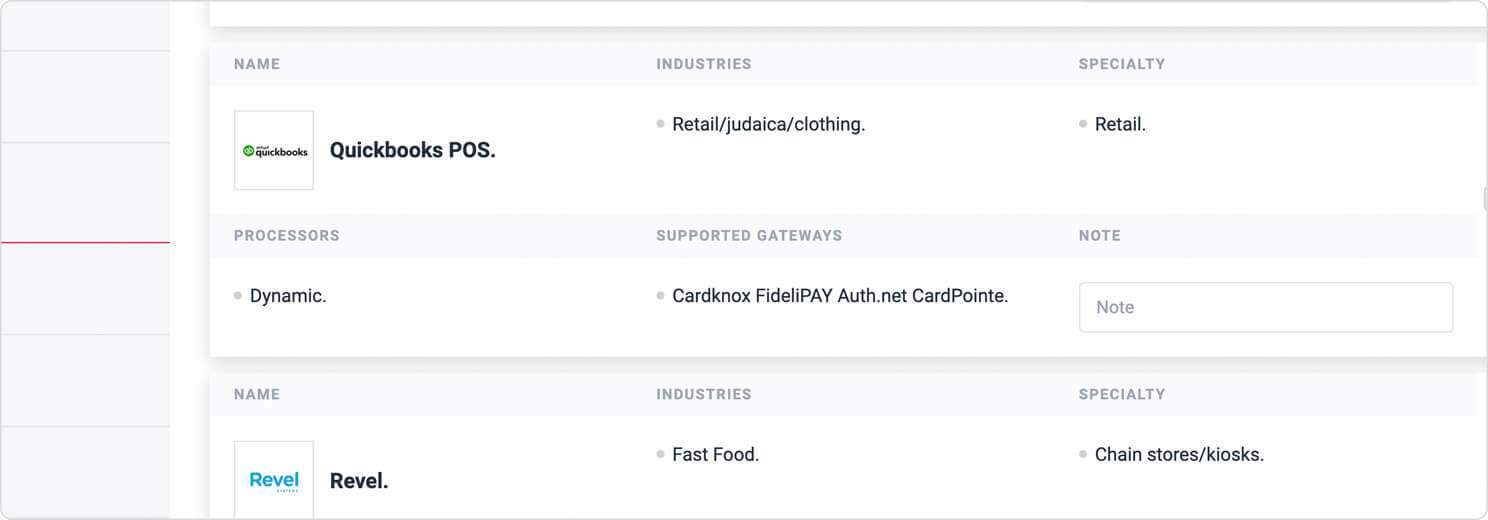
New Accessory Thumbnails Added
We have added thumbnail images for several more items in the Accessories tab of the Equipment module:
- Pax S80 Paper cover
- Clover Flex Silicone Sleeve (V2)
- S300/SP30 to S80 RJ11 Interface Cable
- MX9x5 Power Supply
- MX9x5 AUDIO BERG + PWR AUDIO
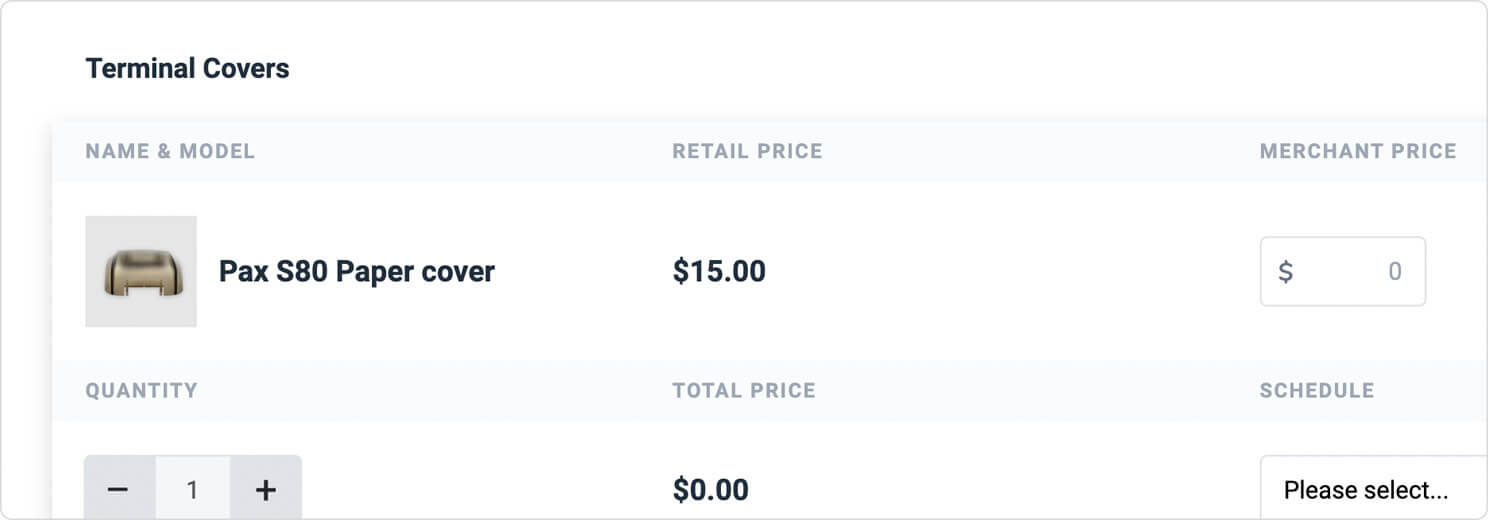
New Items Available for Order
We have added the following items to the Partner Portal’s Equipment module:
Apriva Pay
The Apriva Pay app has been added to the Add-ons section of the Equipment module. Note that since it’s free, the fee has been set at $0 and cannot be adjusted.
SP20 to S80 3 FT Coiled Connection Cable
The SP20 to S80 3 FT Coiled Connection Cable has been added to the Accessories section of the Equipment module.
UpdateYourCard
UpdateYourCard can now be enabled by checking the appropriate box in the “Details” section when ordering the Cardknox gateway.
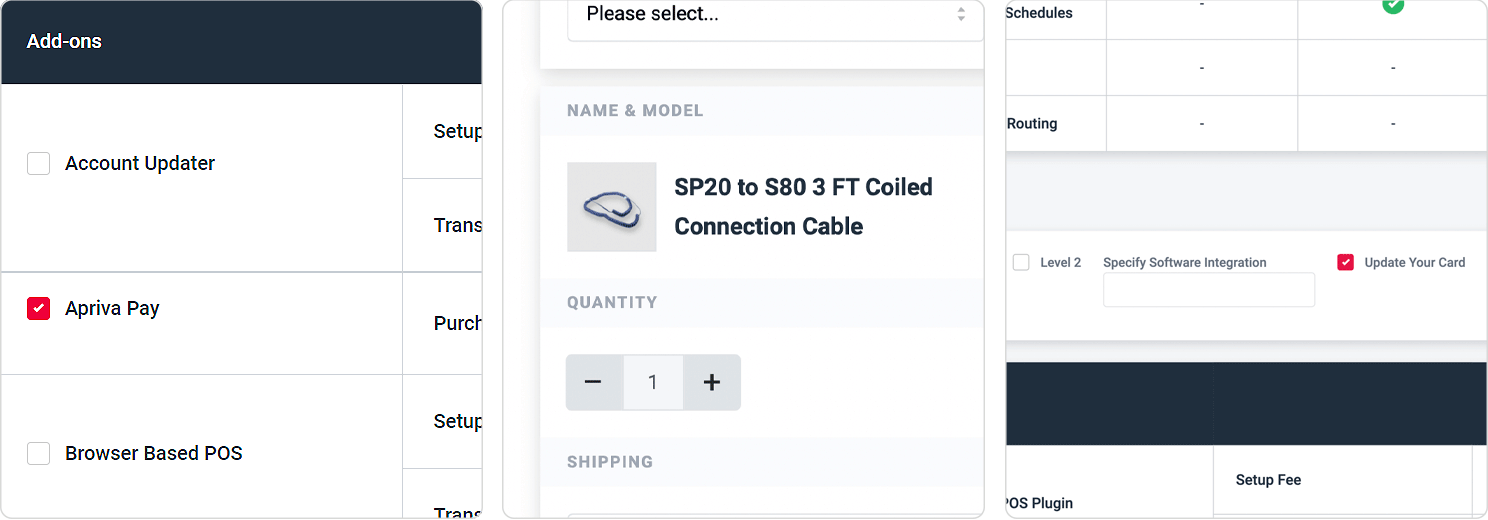
Accessories and Add-Ons Now Alphabetized
To save time for users, all accessories and add-ons have been alphabetized in the Equipment module so that they can be located more easily.
“Wireless Monthly Fee” Field Now Uneditable
As the monthly fee for wireless devices is always $20, we have disabled the ability to edit this field.
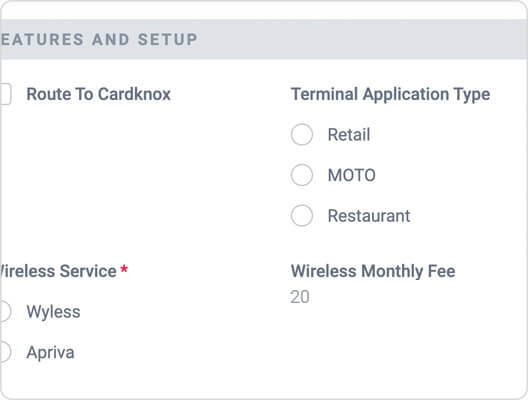
Wireless Fee Authorization Form Can Now Be Emailed
Rather than needing to download the wireless fee authorization form, obtain the merchant’s signature, and then upload it back to the Partner Portal, Agents and Partners can now email this form directly to the merchant with the click of a button. Once the merchant sends back the signed form, it will be automatically saved to the merchant’s account.
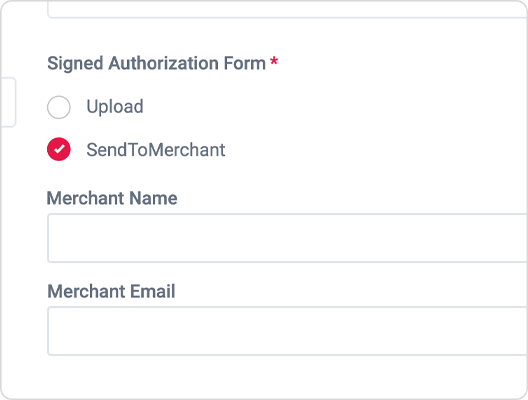
New Field for Entering PAX SIM Card Numbers (Customer-Owned)
If the user selects Customer-Owned when ordering a PAX wireless terminal, they will be able to enter in the device’s SIM card number. To input the number, the user must first check the box next to “Merchant Has Sim Card.”
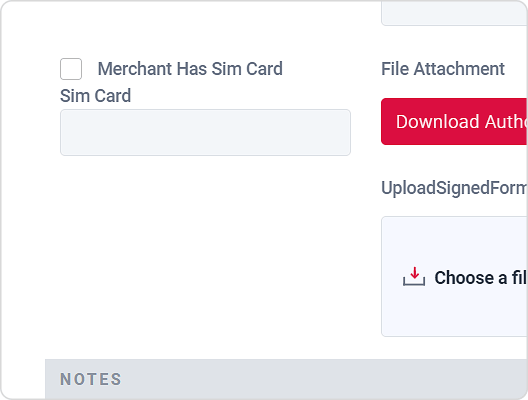
EIDS Enrollment Feature Wireless Fee Form Section Only Displays for Elavon and Fiserv Accounts
Since the wireless fee authorization form is only required for Elavon and Fiserv accounts, the section will no longer display to users who are ordering devices for non-Elavon/Fiserv accounts.
General Display Improvements
“Beta” Badge Removed from Partner Portal
As the Partner Portal is no longer in Beta, we moved the green “Beta” icon that previously displayed in the right hand navigation bar.
Pricing Analysis Results No Longer Displayed to Secretaries
To ensure confidentiality, secretaries will no longer be able to see the Pricing Analysis Results section at the bottom of the lead’s profile. This information will only be displayed to Agents and Partners.
Mobile Optimization Enhancements
We have continued to make improvements to the display and overall functionality of the Partner Portal when accessed on a mobile device.
“Use Message Template” Removed From “Share Form With Merchant” Window
We removed the checkbox labeled “Use Message Template” from the Share Form With Merchant pop-up window, as it did not offer any benefit to the user.
Clearer Error Messaging for Exceeded Character Limits & Empty Fields in MPA
We have updated the error messaging that displays in the event that the user makes both of the following data entry errors: 1) inputs a business email or corporation name that exceeds character limits and 2) leaves any of the required fields blank.
Previously, both error messages were bundled together. However, this caused confusion because an invalid business email or corporate name must be corrected in order to save the MPA, but if a required field is left blank, the user can still save their application.
These error messages have now been separated and reworded, as can be seen below:
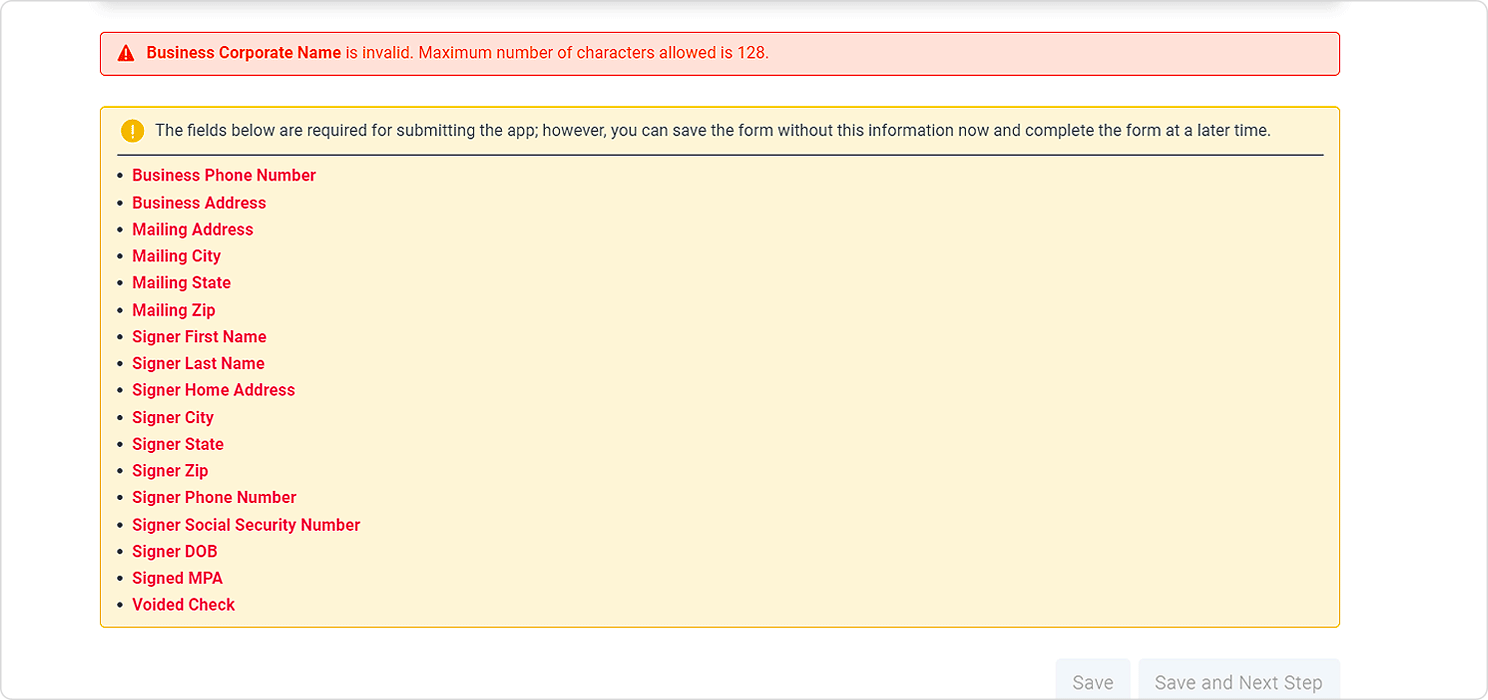
Unnecessary Fields Removed From Cardknox Go App
The “CompanyNameOnAccount” and “AccountOwnershipType” fields were removed from the Cardknox Go Lead and Merchant Form, as they are not needed to onboard the account.
Bug Fixes
Lead Archives Tool Fixed
We resolved an issue in which leads weren’t archiving properly.
Hardware Subcategories Now Filter Properly
In the Hardware section of the Equipment Module, there are various subcategories that display when the user hovers over a hardware type (for example, “Countertop” and “Wireless Terminals” display when hovering over the “Terminals” tab). Previously, when users selected a subcategory, the filter did not properly apply and no equipment was displayed. We have resolved this error.

